Lesson Creation via File Upload
You can automatically create lesson by uploading a file in one of our supported file formats. This is useful if you need to create lessons in bulk from a set of files that you already have.
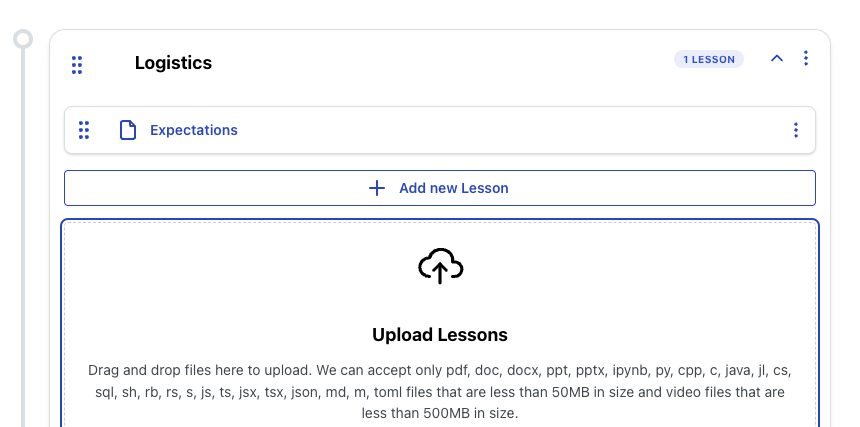
Click the dropzone to create lessons based on uploaded files
Each uploaded file will become its own lesson, and the lesson title will be the name of the file. The list of supported files is listed in the dropzone. We support many kinds of files, from code files, videos, PDFs, Powerpoints, HTML, and more.
Once the file is uploaded, you can edit the lesson metadata such as the lesson title, availability, and instructions. You can also add content to the lesson by clicking on the lesson.