Chat Availability Scheduling
An instructor can disable chatting with the assistant by using the scheduling tool. Schedules are event based: instructors add "disable" and "enable" events to the calendar that determine availability.
Disable the Chat
To disable the assistant, click on the date that you want to disable the assistant. Give it a time, toggle Allow Chat to "disable", and press Add New Event.
In the picture below, for instance, the course has been disabled from January 8th, 2025 with no "reactivation" event. In other words, it's disabled indefinitely.
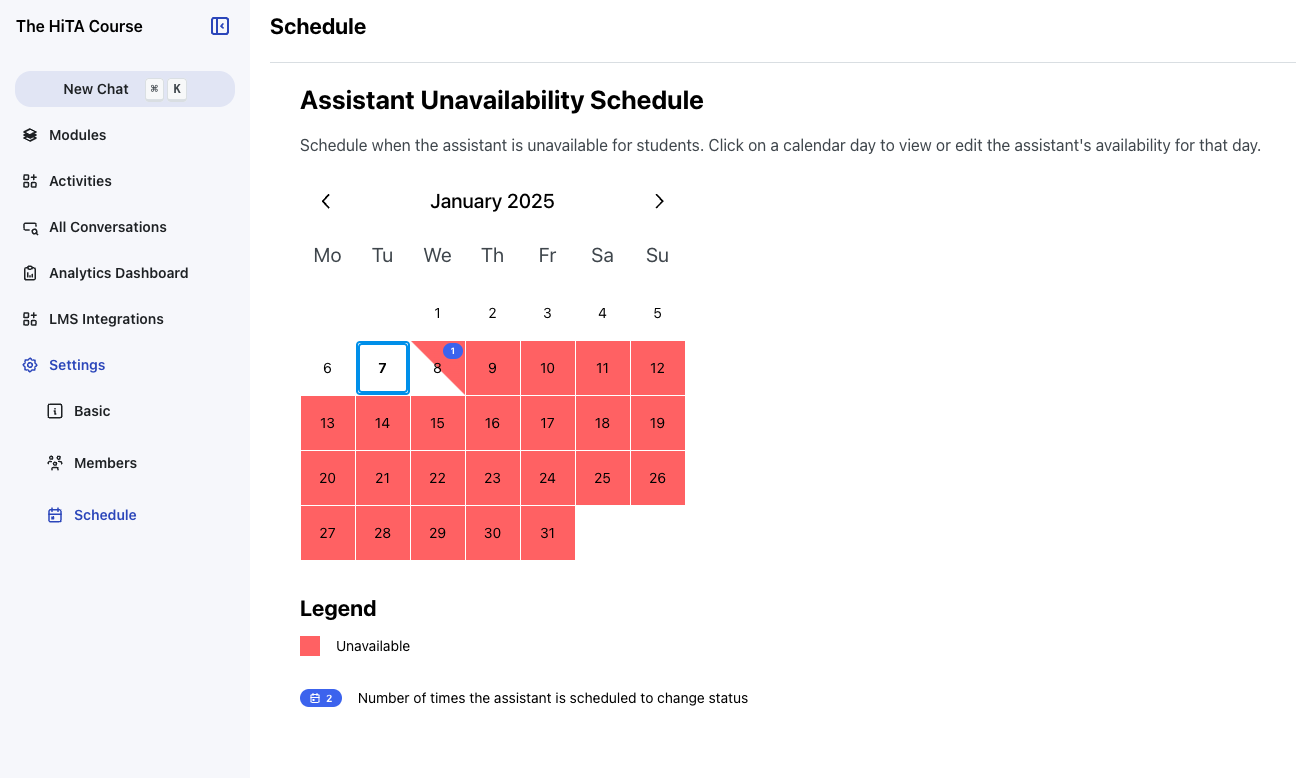
This shows that starting on the 8th of January 2025, the assistant is not available.
Reenable the Chat
To reenable the chat, click on the day that you want to reenable it, and add an "allow" event by toggling Allow Chat to be on, and add it. In the example picture below, the chat has been reactivated for 3AM on the 10th, so the chat is only unavailable from the 8th to the 10th.
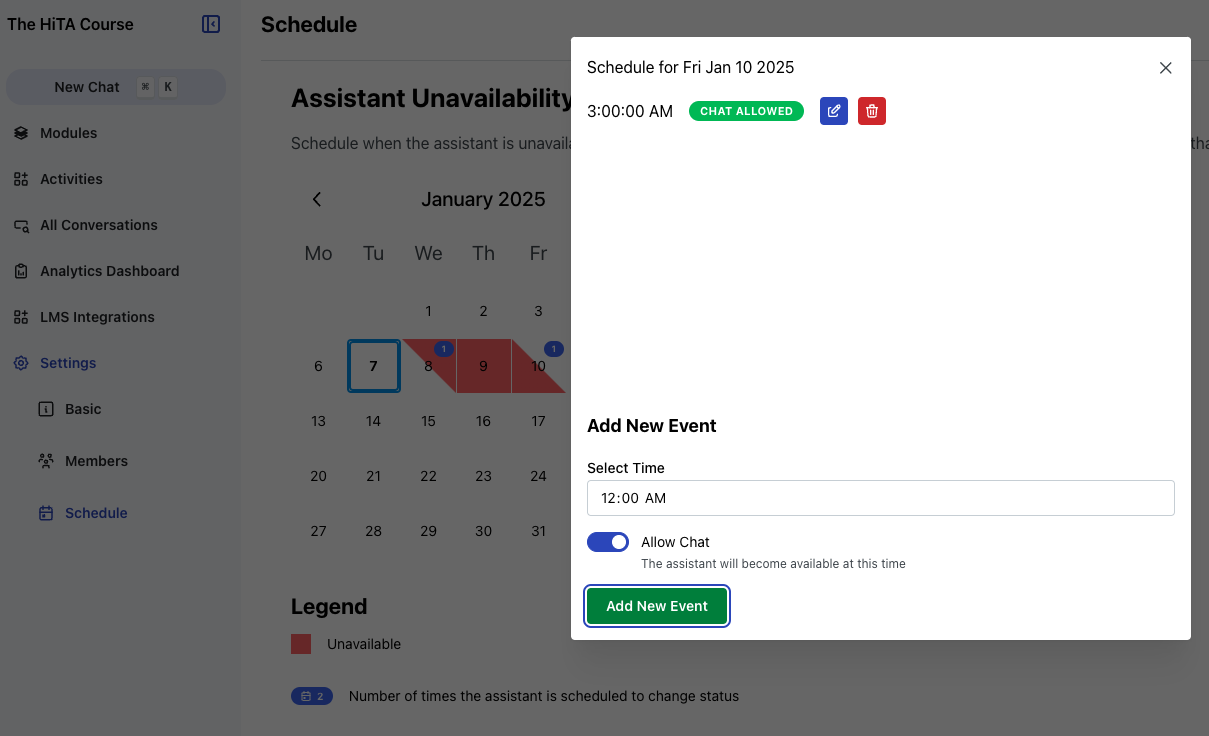
By adding an "available" event to the 10th, the chat is now only unavailable between the specified times of the 8th and the 10th.