Editing Course Metadata
Click on Basic under Settings to edit the course metadata. Edit the fields at your liking and press the save button to persist the changes.
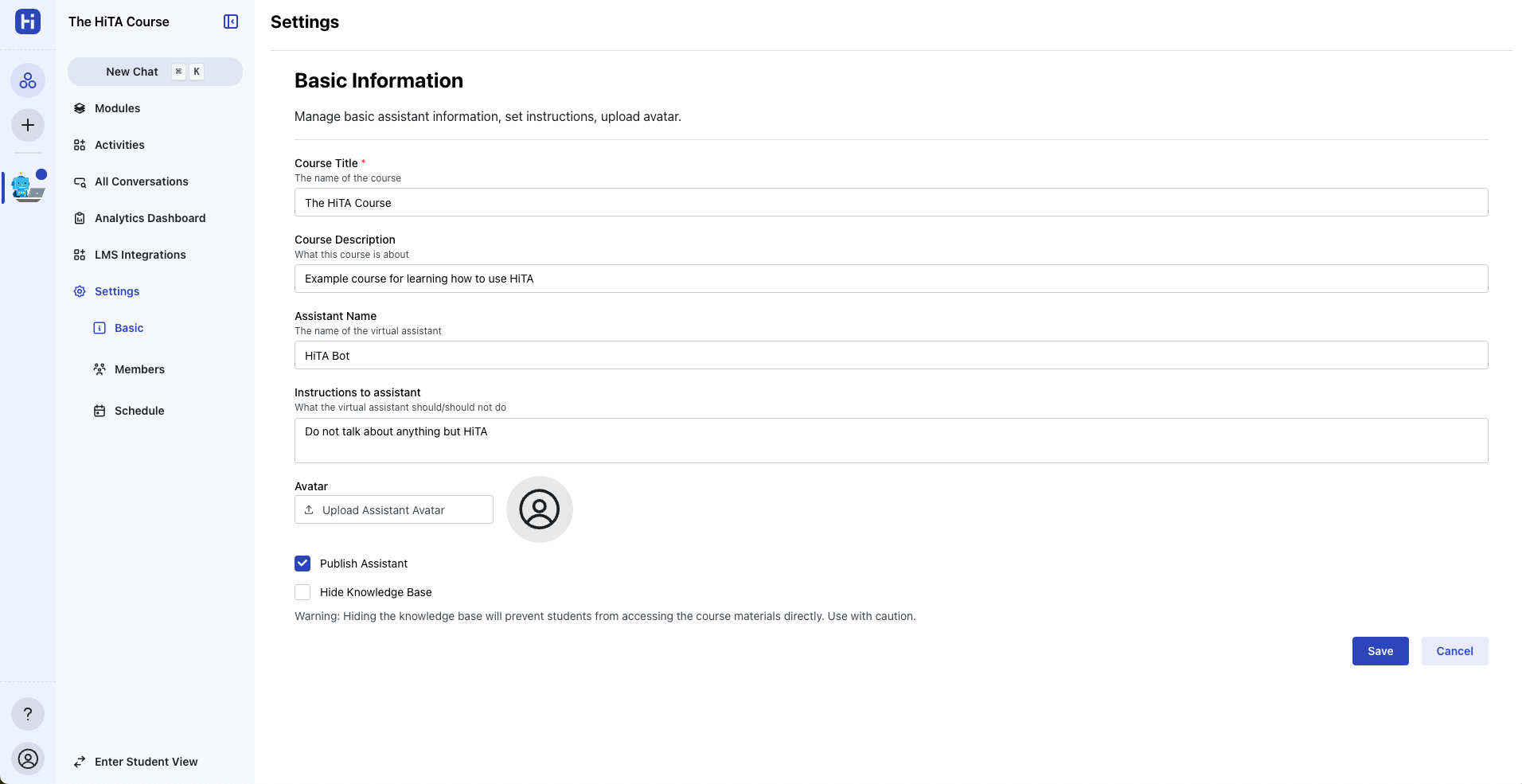
The course metadata page
Course Title
The title of the course that all members of the course will see.
Course Description
Description of the course that will be provided to the LLM prompt to give it more context on how to answer questions.
Assistant Name
The name that students see for the assistant and what the assistant will refer to itself as.
Instructions to the Assistant
Instructions to give to the assistant to provide to the LLM prompt. You can use it to tell the bot to avoid doing certain things (or vice-versa).
Avatar
You can change the avatar the course uses by uploading one here.o
Publish Assistant
Toggle the availability of assistant to the non-instructor members of the course.
Hide Knowledge Base
Toggle the visibility of the knowledge base for the course. If enabled, non-instructors will not be able to see the modules page nor access any uploaded content. The assistant will still be aware of the content, but it will not cite the content in its responses.