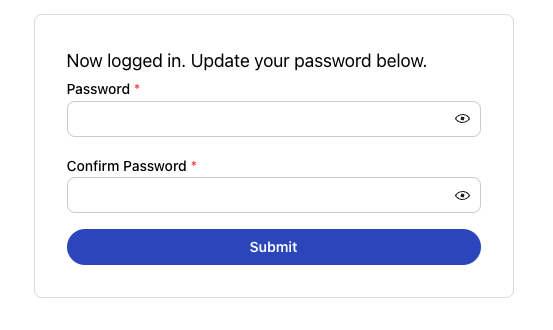Reset Password
If you want to reset your password, input your account email, then press the "Reset password button.
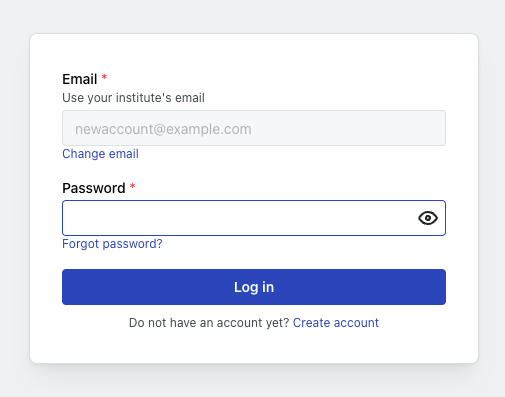
Press the reset password button.
If successful, you will see an confirmation modal. If it fails then double-check your email to see if it is associated with a real account.
Check your email for the password reset link.
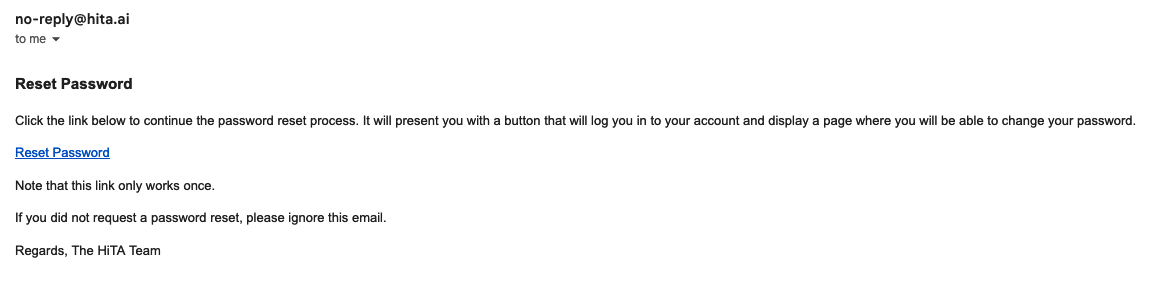
The link will log you in and send you to the following dialogue where you can reset your password if you choose to (note that you will be logged in on a successful click of the link).