Chatting About a Resource
There are two methods you can use to chat to the virtual assistant about a resource.
Focusing on the Resource
Click the focus button in the Chat Tools window to bring up a selection of resources that you that you can
ask the assistant about.
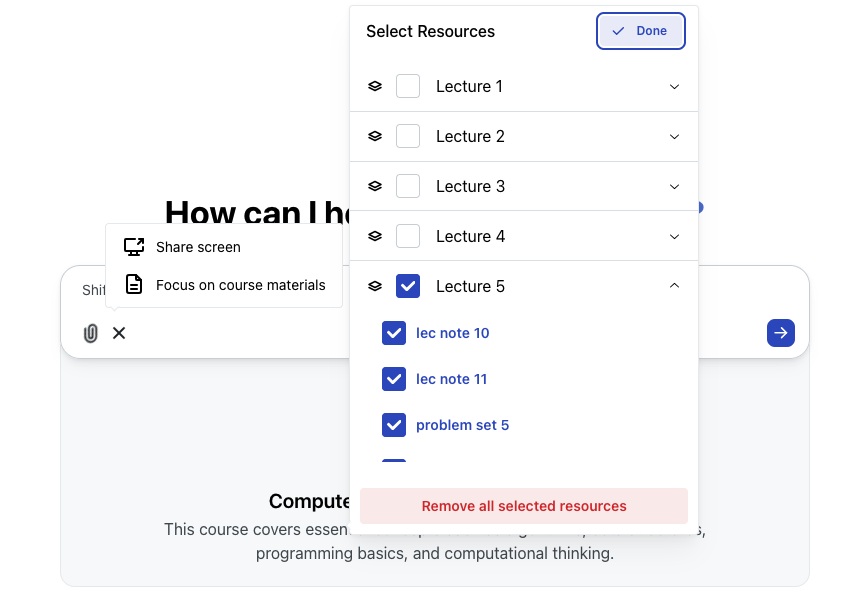
A series of modules and lessons to chat about
Note that you can select multiple resources to chat about at once. For example, in the image above, an entire module has been selected. The assistant will use the selected resources to answer your question.
Opening the Lesson
You can chat directly with a resource by clicking on the chat icon located on the right side of an opened lesson. You can also highlight text in the resource and open a chat that way.
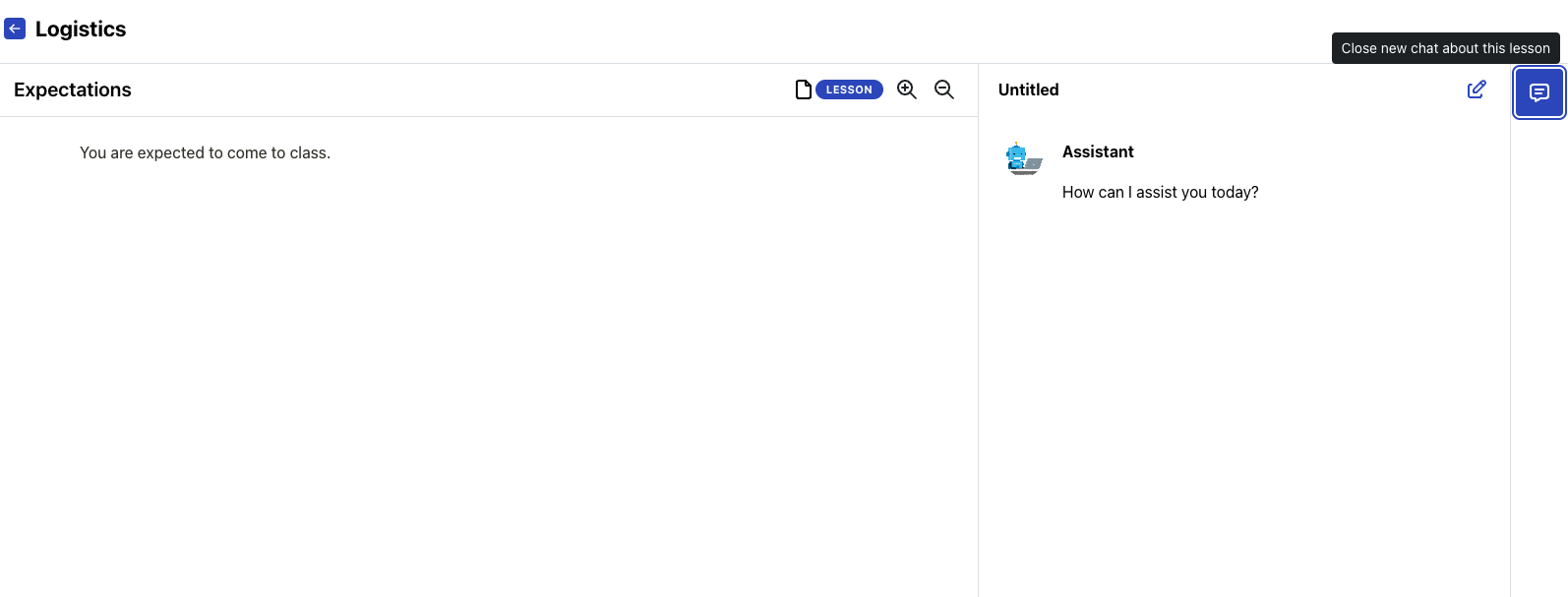
The chat icon on the very right of the page will open a chat dialogue for you to ask about the opened lesson.
Anything you ask the virtual assistant about in this chat dialogue will be answered in the context of the opened lesson. This is how you can get direct help with any homework assignments.