Explore Assistants Page
Clicking on the topmost icon with 3 will send you to the assistant exploration page.
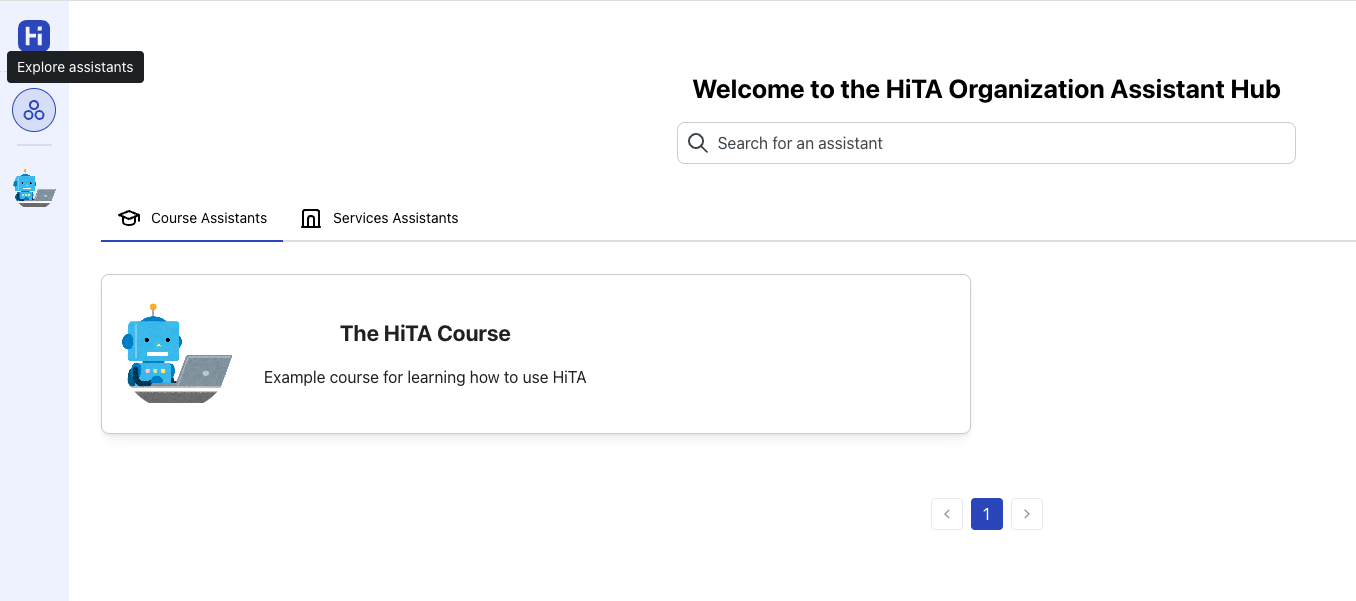
Clicking on a course will send you to that course's page. Details on what you can do from there are detailed in HiTA Assistant Layout Overview.
There is also the services assistant tab on this page. This tab lists all service assistants that your organization has created for all students to use. These can be things like a financial aid assistant, a career services assistant, and so on.
Clicking on a service assistant will open the sidebar shown in the screenshot below.
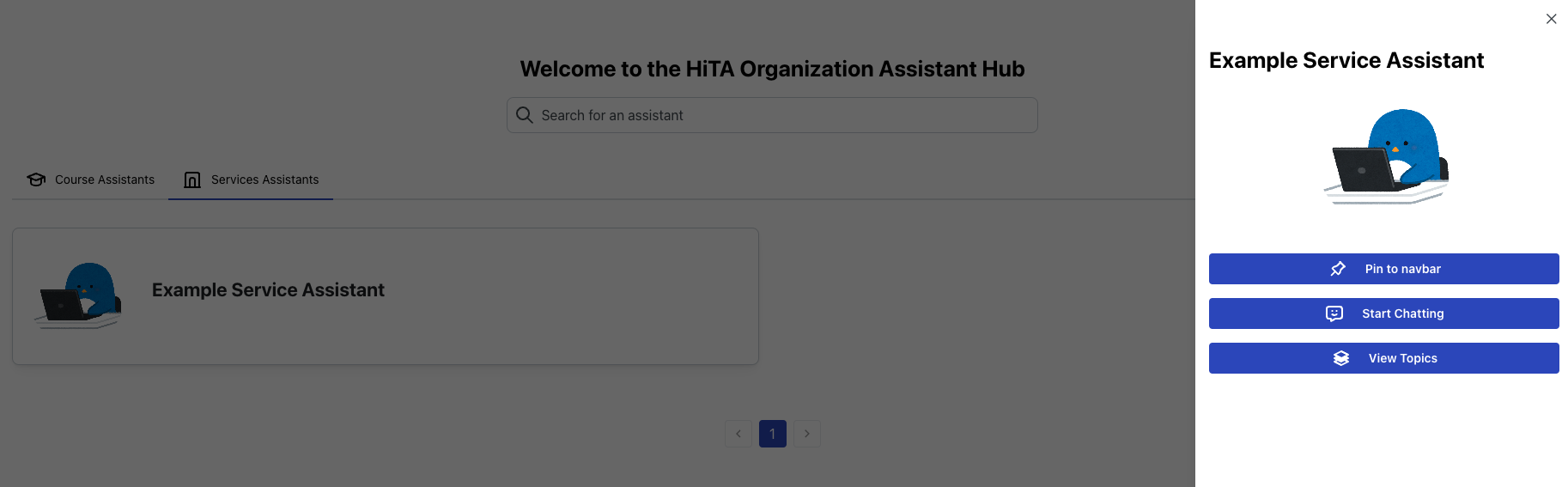
- You can (un)pin the assistant from your navbar if you want quick access to it at any time.
- You can chat with the assistant by clicking the
Start Chattingbutton. - You can view the topics that the organization has created for that assistant with
View Topics