Initial Account Link
The first time that you press the HiTA button on Canvas, you may see something like the below.
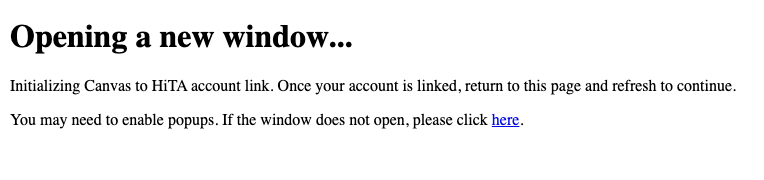
The page that appears on Canvas when you click the HiTA button for the first time. It will attempt to open a new window.
You will have to link your Canvas account with your HiTA account. This is a one time process. If you do not have an account, you can sign up for one, or if you are not logged in, it will ask you to log in.
The window that opens up when this page appears or when you manually open it by clicking on the link in the picture above will look like the picture below if you are logged in:
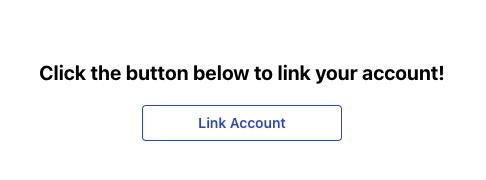
Click the button, and the account linking process will begin. After it succeeds, you can return to the Canvas page and click the HiTA button again to access the course.