New Account Sign-up
Requirements
To sign-up for a new account with some email, one of the following conditions must be met.
- The email must have been invited to an existing course by an existing instructor or administrator.
- The email domain that the user is signing up with is registered to an SSO provider by one of the universities that we're working with.
If these conditions are not met, the signup process will not succeed.
Signing Up
To sign-up for a new account, first input an email into the email field, then press the next button. You will see the password field. If you do not see a password field but instead a dialogue about third-party sign-in, see Logging In via Social Sign-In. If you are using an email domain that's registered with SSO via one of our partner universities, you could also be redirected to sign-up there.
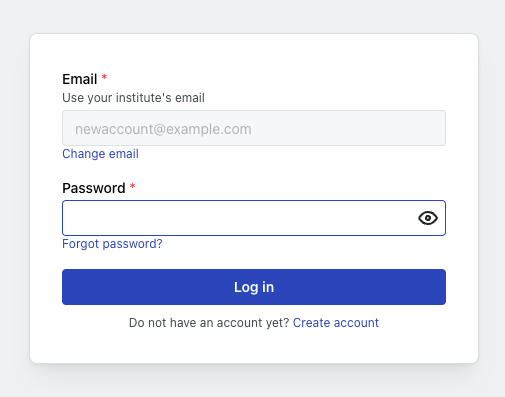
Click the "Switch to sign up". You will see fields to enter a new password for your account. Read the terms and conditions and privacy policy, then confirm that you accept them.
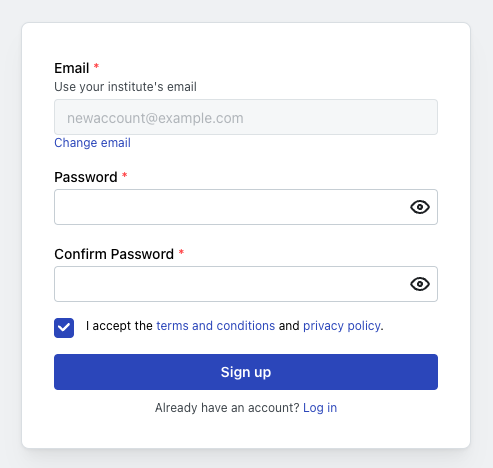
Input your desired password for your new account.
Click the "Sign up" button once you have a password and accept the terms. If the requirements for sign-up specified above are met, you will see a confirmation modal like the following.

You will receive an email from the system with an email confirmation link. This email may take a few minutes to reach your inbox, and it may also be in your spam folder.
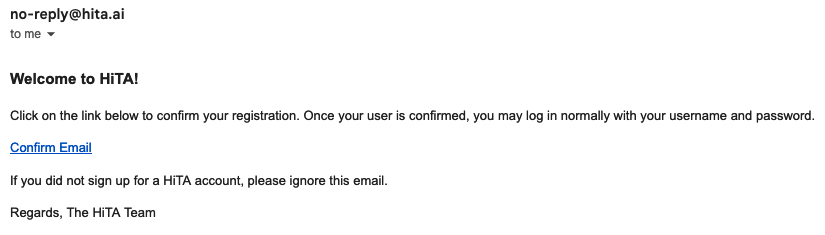
The received email will look like something like this. It will have a confirm email link to click.
Click the confirmation link to verify your email address. You will now be able to login to the system with the email/password combo that you specified.
You will also be auto-enrolled into any courses that you have been invited to.