Activities
Instructors can create discussion activities centered around specific resources in the assistant for you to have a focused discussion around. The purpose is typically to help you better understand specific material as assigned by your instructor.
You can start an activity by going to the Activities page via the navbar and
selecting one of the available activities created by your instructors.
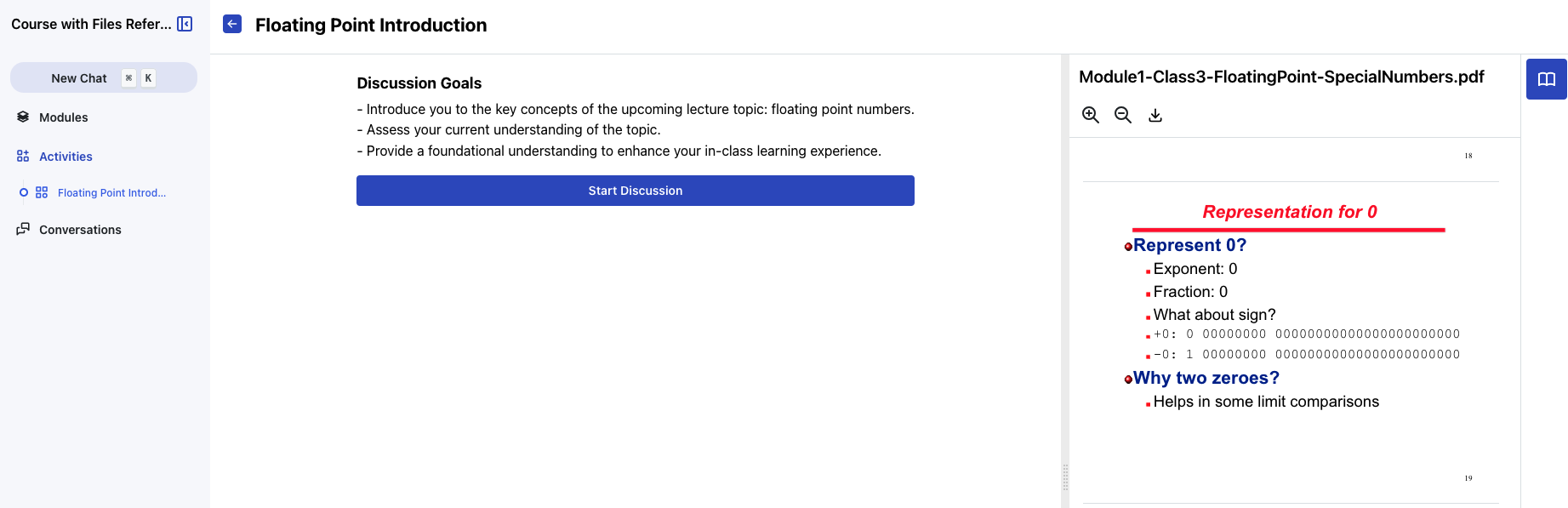
The entry page to an activity that lists the goals of the discussion.
Press the Start button to begin discussion with the virtual assistant. This works
much like a normal chat with the assistant does. Note that (1) this conversation
(like other conversations) is visible to your instructor and (2) the instructor will
know that you wrote it, and depending on the course, you may be evaluated on it.
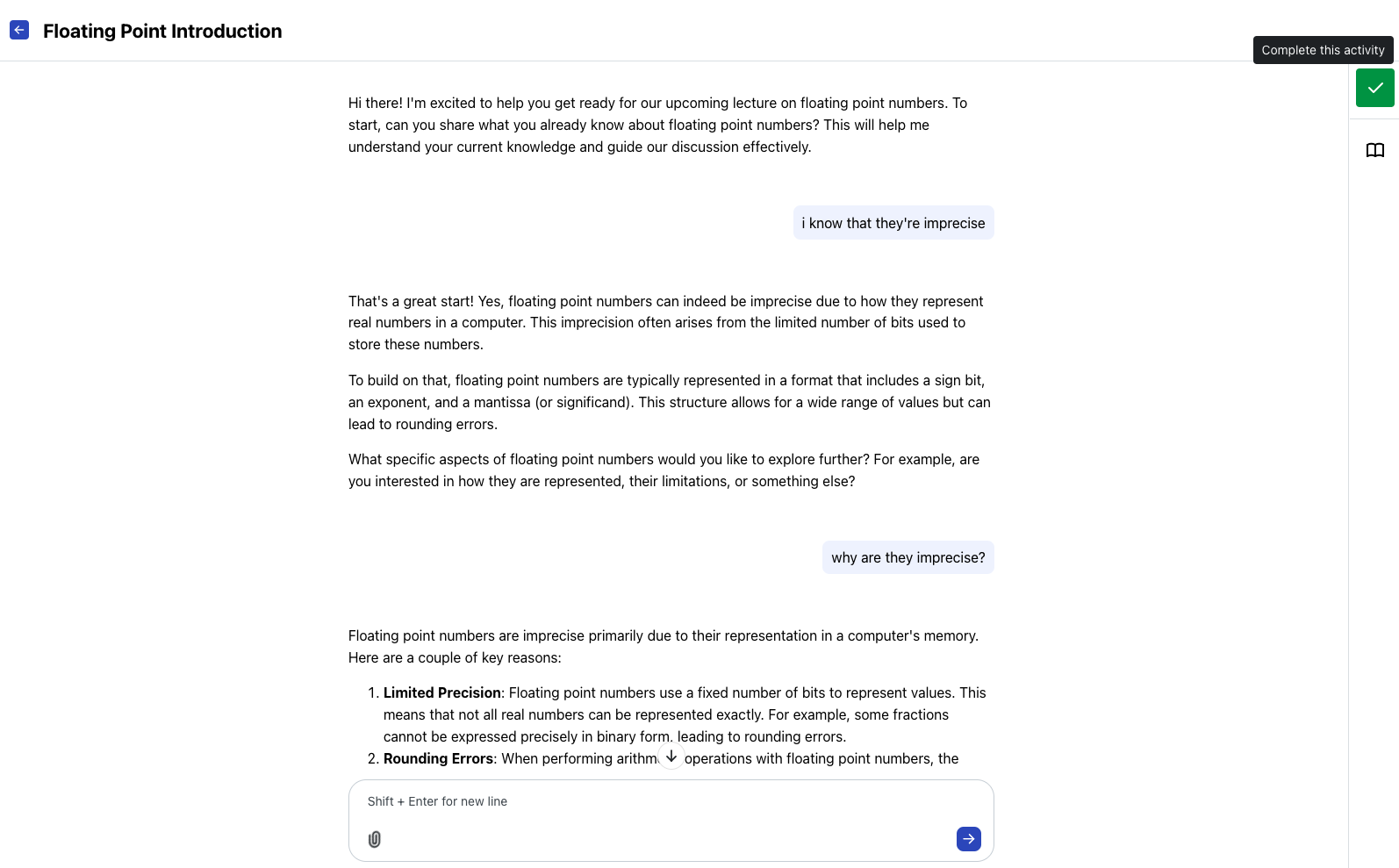
An activity discussion in progress. The first message is
tailored to the discussion topic and goals. The sidebar contains the Complete Activity button which is hovered in this image and a button to display the
focused resource.
Opening the Activity Focused Resources
If the instructor has set some resources that the activity is focused on, you will be able to view the resource by clicking on the book icon on the right sidebar. This is illustrated in the entry to the activity image above.
Completing an Activity
Unlike a regular chat, activities have a concept of being completed. You
decide when you want to consider the activity completed via the sidebar's
Complete Activity button. Press this button when you are satisfied with the
discussion or when you have accomplished the goals set out by the instructor for
the activity. This will indicate to the instructor that you do not plan to
further continue the discussion.