Modules and Lessons
Clicking on the Modules tab of the navbar will open that course's modules and lessons page. This is where you can view course material that the instructors of the course have made available to you.
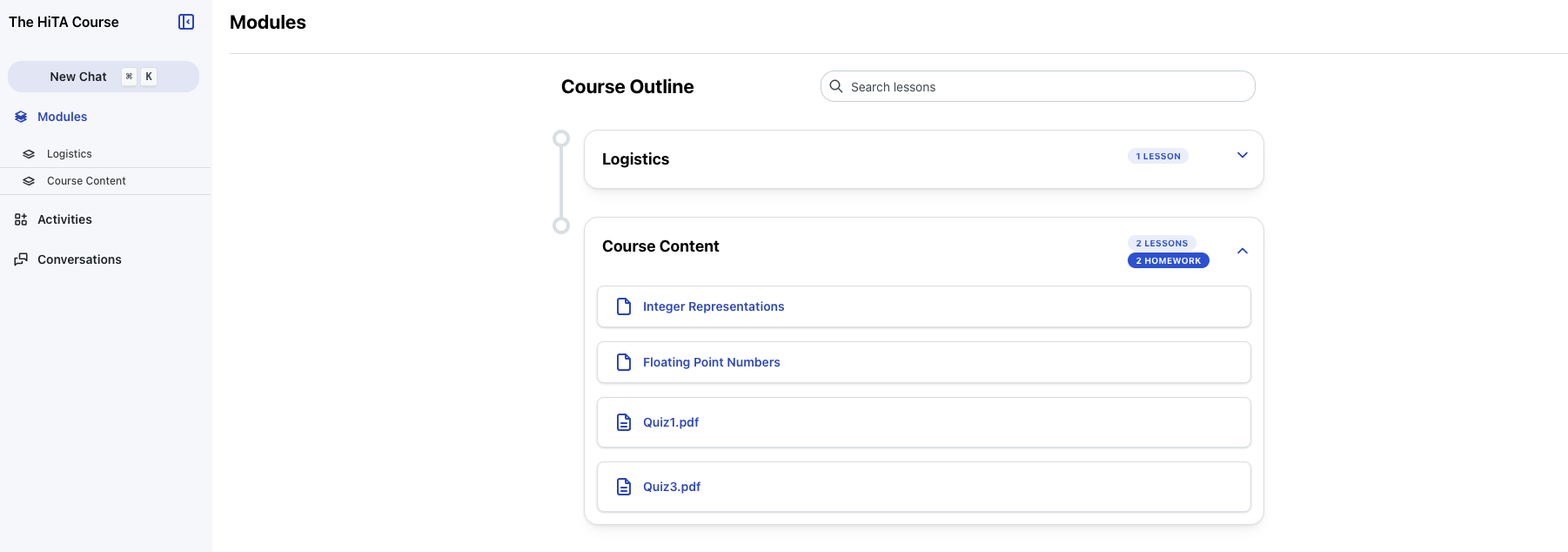
A sample modules/lessons page.
Clicking on a lesson will open up its contents in another page to view.
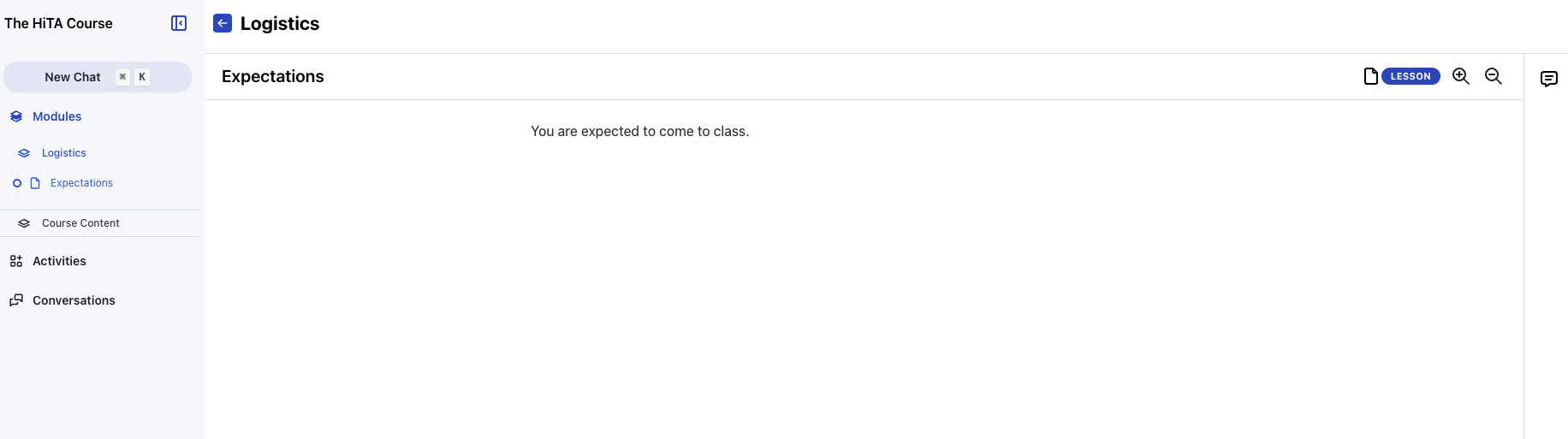
Highlighting Specific Text
If you have questions about the material that you are viewing, you can highlight the text that you see on the lesson and ask the virtual assistant about it. Clicking this button will open a chat panel and allow you to chat with the resource about the highlighted text.
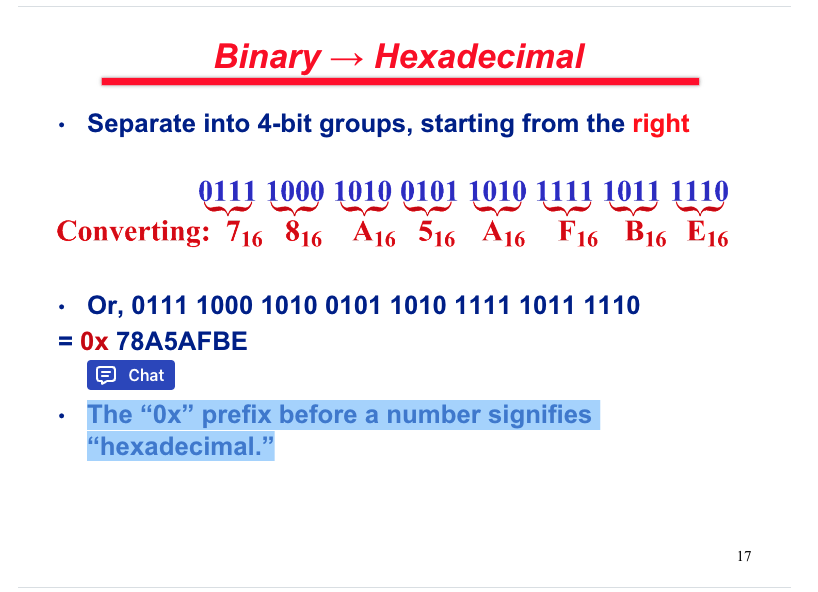
By highlighting the text in this PDF in this lesson, a chat button appears that will allow you to ask the assistant about this text in the context of the lesson.
Lesson Classifications
Lessons can be classified into 2 types.
- Lesson: the default, and it has no special properties.
- Homework: for homework assignments from the course
These classifications matter when you want to chat about a lesson directly with the assistant.