Screen Sharing
Click Share screen to open the browser dialogue and choose a screen that you
want to share. (Your browser must allow screen sharing for this feature to
work.)
After sharing the screen, the user can ask a query about the shared material, and the virtual assistant will take it into account when answering the question.
The user can also click on the Annotate button that appears to mark the
shared screen before sharing it with the assistant.
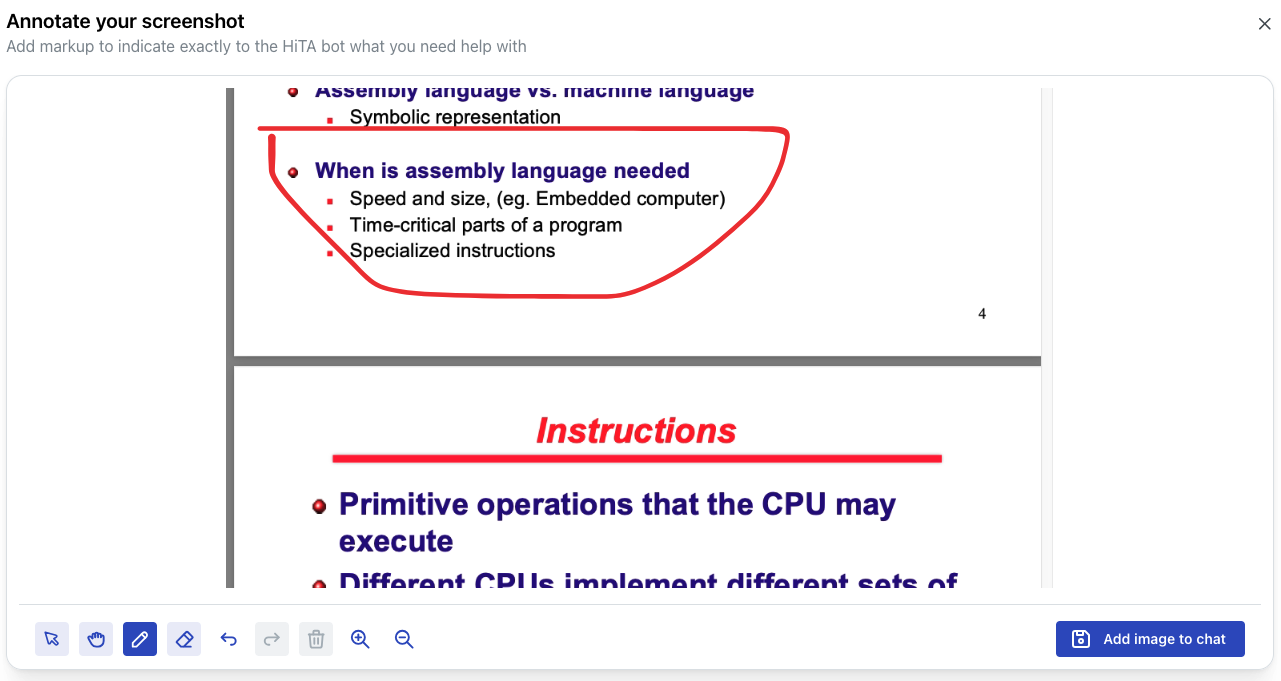
Once the screen is shared, the user can choose to annotate the shared screen to highlight something that they may want to talk about.