Your HiTA Profile
Once logged in, you can edit your profile by going to the account page. The link to this is accessible by clicking on the profile icon at the bottom of the course navigation bar.
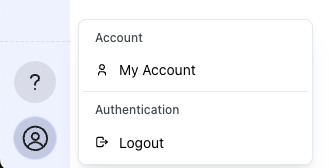
Click on the profile icon to access the profile page.
Once you are on this page you can edit your display name in the system and upload a profile picture for your account. Press the update button when you are done to save your changes.
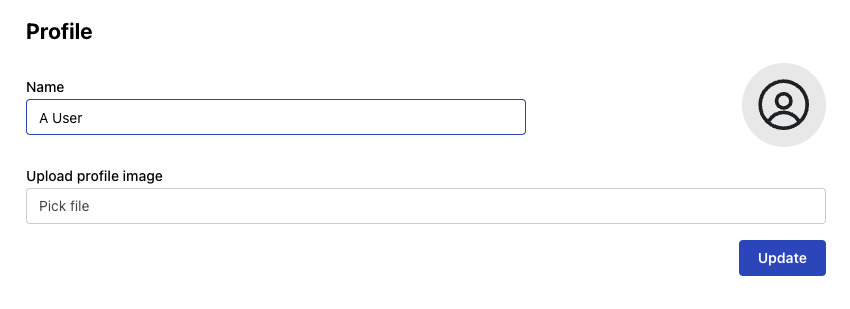
Change your profile name and/or upload a profile image and save the changes with the update button.