Logging In via Social Sign-In
Some organizations may use social sign-in for account login if they have it set-up with HiTA.
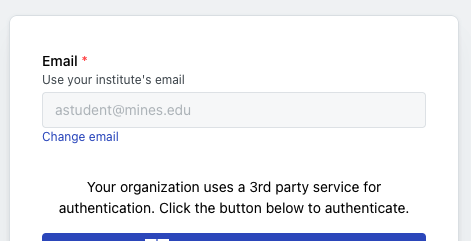
An example of social sign-in for Colorado School of Mines which uses Microsoft logins
Members of this organization login using this method of authentication. An account will automatically be created for the user, and they will not need to set-up a password.
Note that for this sign-in to work, the email being used to sign in must have already been invited to a HiTA course. If the user has not been invited to a course, the authentication with HiTA will fail.