Internal Assignments
This page covers the unique features of internal assignments. These are assignments that you access from your course assistant's assignments page.
The Assignment Editor
After clicking an assignment card on your course assistant's assignments page, you will be brought to the assignment editing page. This page shows a word processor similar to Microsoft Word or Apple Pages with some unique AI features. Here you can create the assignment instructions that students will see. You can upload files if you already have materials, or use AI to generate a new assignment from scratch. Type "/" into the editor to see a full list of commands. It will appear to students exactly as it does to you in this what-you-see-is-what-you-get editor. This editor is the same one you are used to for lessons.
Once you're satisfied with the way your assignment instructions appear, click the "Publish" button at the top of the page to let your course assistant know that you are done working on it and that it can use the assignment's content in its knowledge base for grading and chatting.
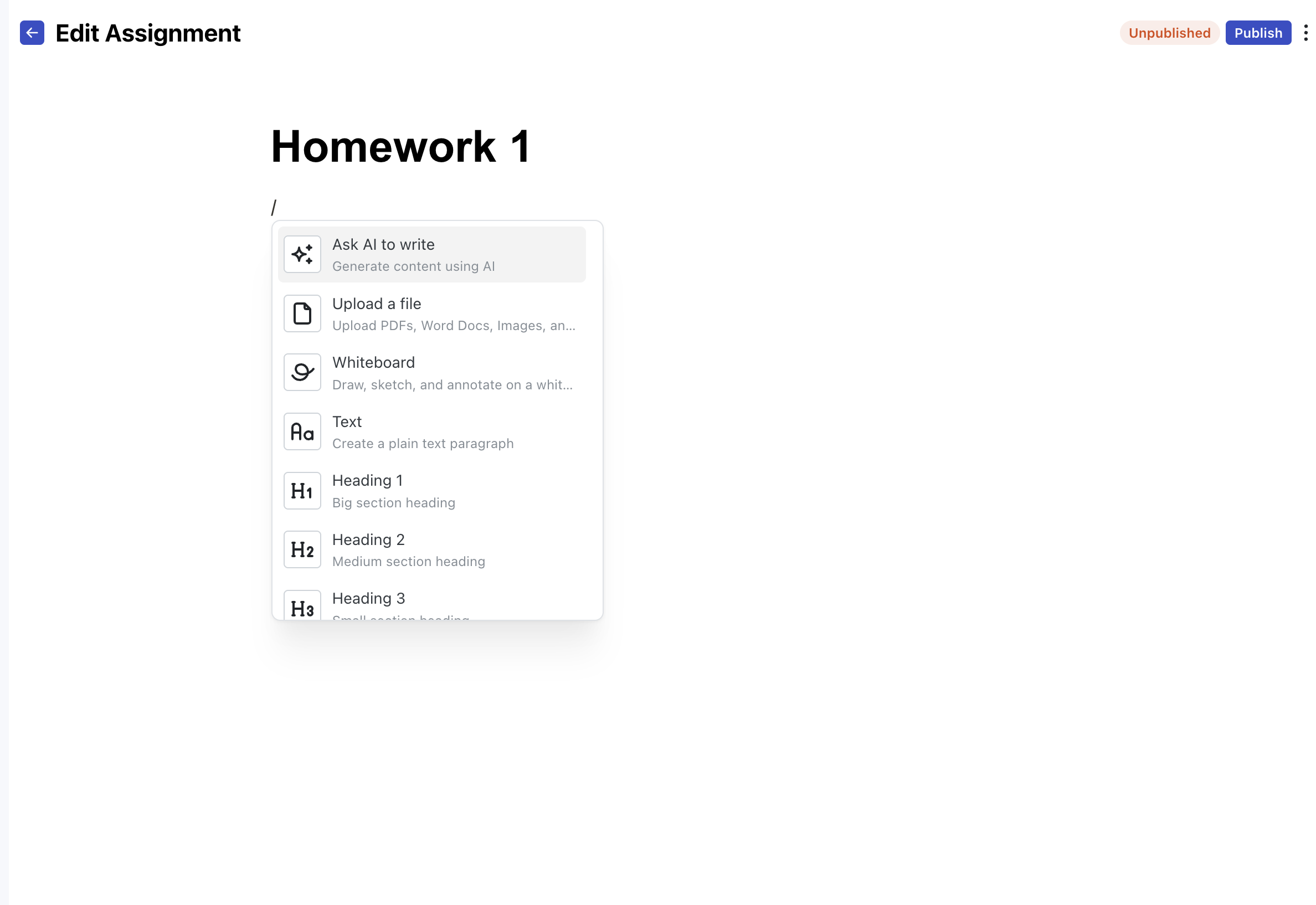
Controlling student access: You can delay showing published assignments to students by setting the "Available From" date for the assignment from the menu in the top right of the page. The assignment will be shown to students only after the time you select is reached - even if it is published. You should use the availability dates to control when students gain access to the assignment, not publication status. Say an instructor would like to test out grading before releasing an assignment to students. In this case, they should set the availability date in the future and publish the assignment now. This will give the AI access to the assignment for private testing while keeping it hidden from students.
Student Assignment Work View

Once an assignment is published and its availability date has been reached, students will be able to access it from their assignments page. They will be able to view the assignment instructions, chat with the AI for help, and create their submission all at the same time. When they are done, they will click the "Submit" button at the top of the page. Students can submit many times, and all submissions will be available to graders in the grading view. Students can also save drafts if they aren't ready to share their work with the grader.
Grading Configuration
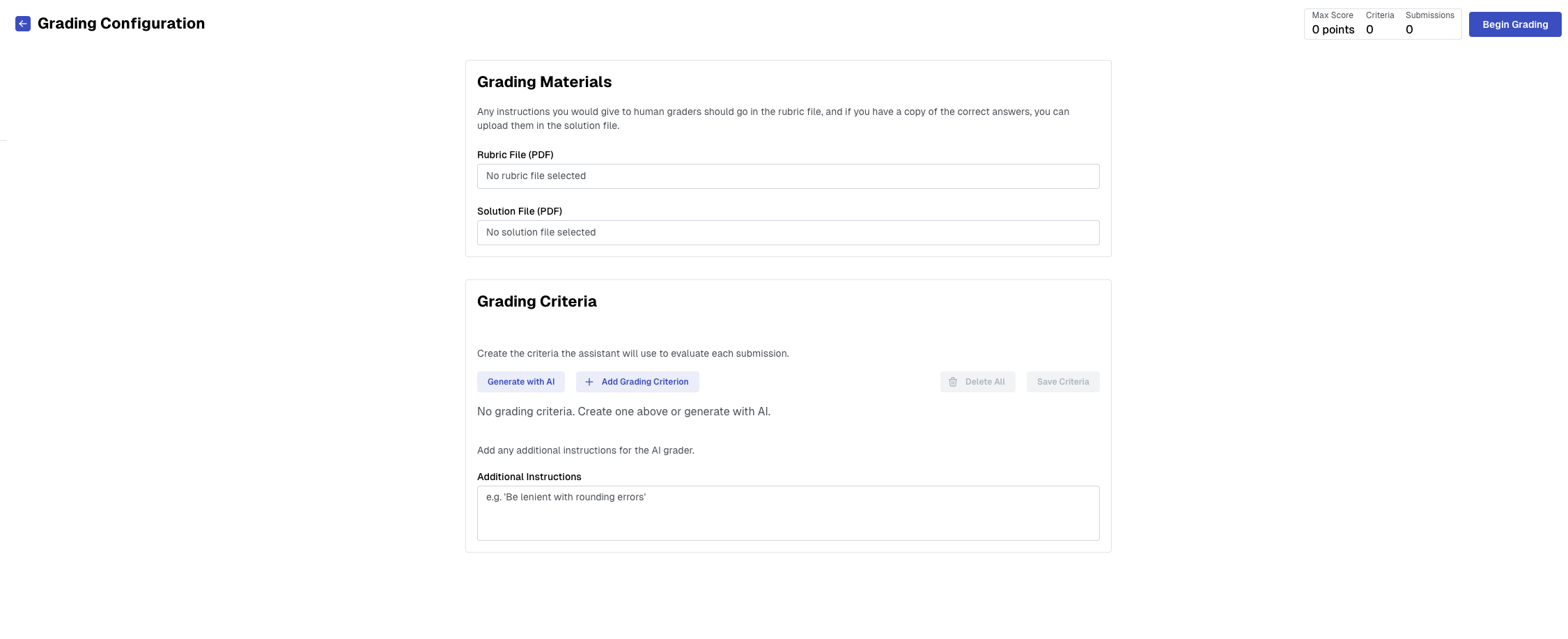
For internal assignments, the grading configuration page can be accessed from the "Grading options" menu option in the assignments page. This page allows you to upload any rubrics, answer keys, grading instructions, etc and configure the grading criteria the AI grader will use. These concepts are common to both internal and external assignments and are covered in detail in the grading guide