External Assignments
This page covers the unique features of the external assignment workflow in HiTA. External assignments allow you to take advantage of HiTA's AI grading capabilities even if your course is not using a course assistant or students are submitting on a different platform.
Getting started
To start grading a new external assignment on HiTA, navigate to the assignments page in your personal assistant. Here you can manage all your external assignments for all your courses, regardless of whether those courses have course assistants on HiTA. Create a new external assignment by clicking the "+ Assignment" button at the top of the page.
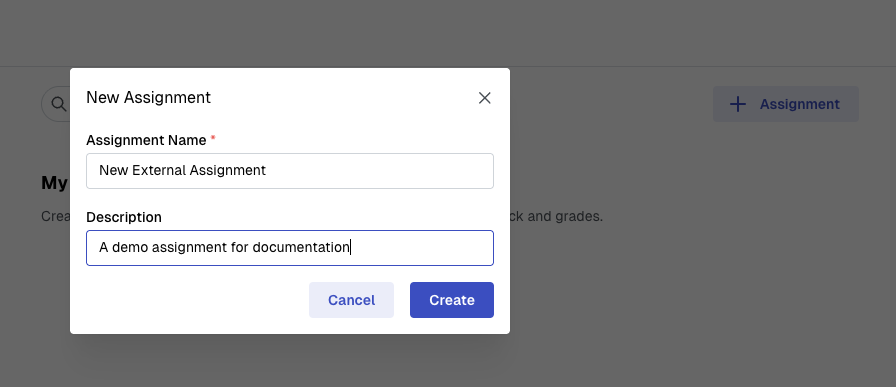
After clicking the "+ Assignment" button, you will be prompted to give your external assignment a name and description. These fields are only visible to you and exist for your own convenience. You can skip the description if you don't need it.
Configuration
After creating a new external assignment, click on its card on the personal assistant's assignment page. The first time you do this, you will be brought to the external assignment configuration wizard. This wizard will walk you through three steps to get started with grading.
Assignment Details
The first step is to upload resources the AI will need to evaluate student submissions.
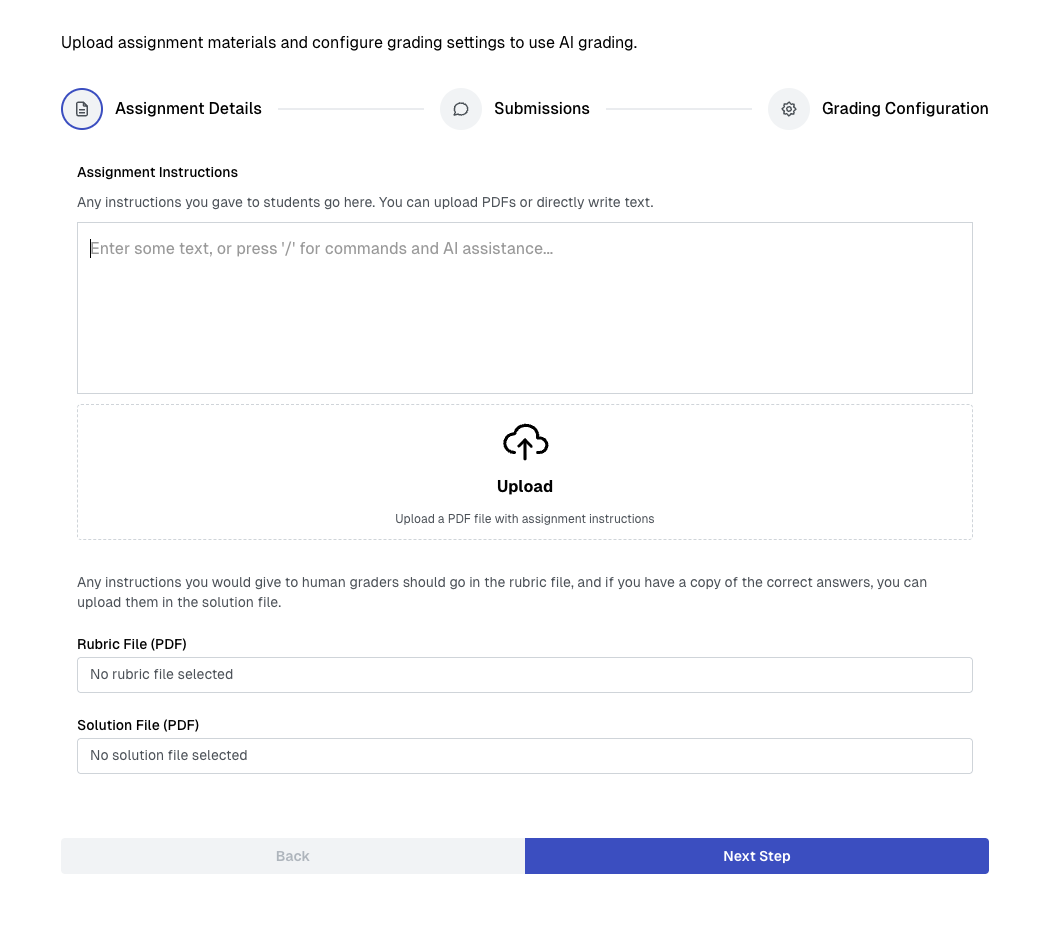
External assignment wizard step 1: Assignment Details
The assignment instructions should include all the material you would distribute to students as instructions. For a math worksheet, for example, the blank worksheet should go here. For an essay, the prompt and any background given to students should go here. In order to grade submissions, the AI grader needs to know exactly what students were asked to do. You can upload documents, write directly, or copy/paste text into the input field. Whatever you put here will be shown to the AI grader as the definition of the assignment.
Under the assignment instructions, you will find fields to upload a rubric and a solution file. These are optional and must be PDF files if you choose to use them. If you have materials you might distribute to human graders, such as a grading rubric or answer key, you can pass them to the AI grader here. The rubric file can be any kind of grading instructions; it does not strictly need to be a rubric. The AI grader will consider this when generating the grading criteria. The solution file can be any example responses you might have. This can be an answer key if it's appropriate, or any example response that demonstrates what a perfect scoring submission might look like. The AI grader will consider this when generating grading criteria and compare any student submissions to it during grading.
Submissions
The next step is to upload student submissions. These must be PDF files and can be uploaded in batches of 200 at a time. Each individual file uploaded is treated as a separate submission for the grading view. Once you begin grading, the AI grader will consider all the files you upload here.
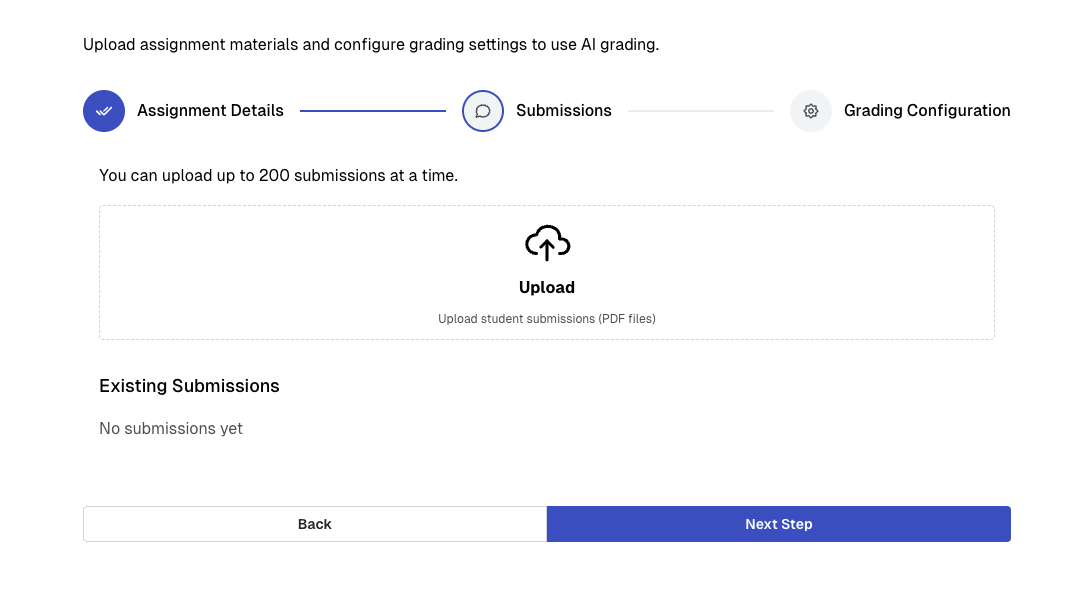
External assignment wizard step 2: Submissions
Grading Configuration
The last step is to configure the options unique to the AI grader. This is very similar to the grading configuration page in internal assignments. Here you can generate grading criteria and custom grading instructions. For an in-depth treatment of the AI grading options, see the grading guide.
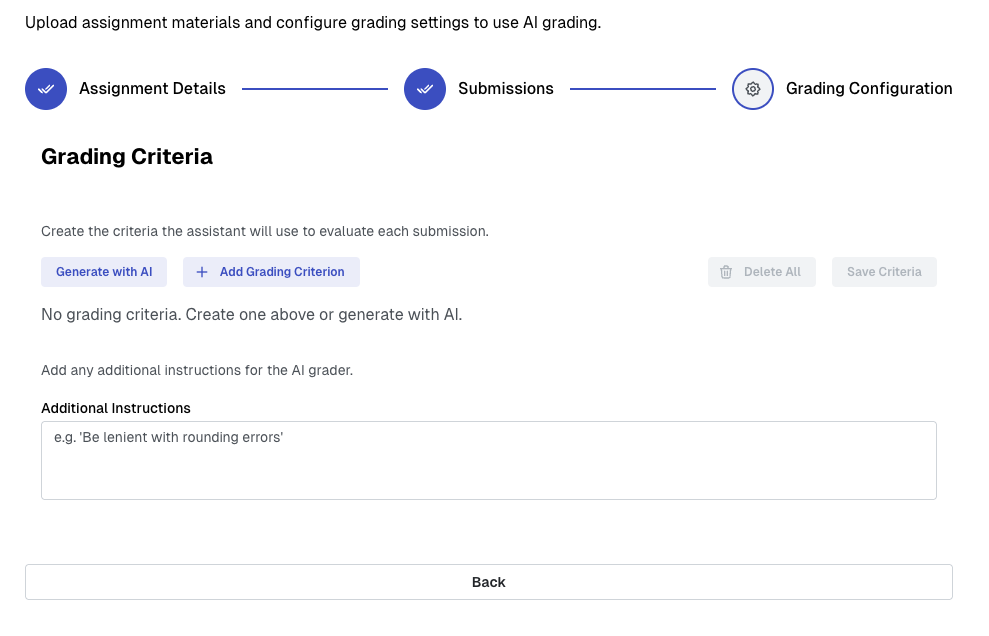
External assignment wizard step 3: Grading Configuration
Beginning Grading
Once you've gone through all three steps of the wizard and have created grading criteria, you're all set to do your grading. Click the "Begin Grading" button on the top right of the external assignment wizard page. This will be exactly the same as for internal assignments. Refer to the grading guide for more.
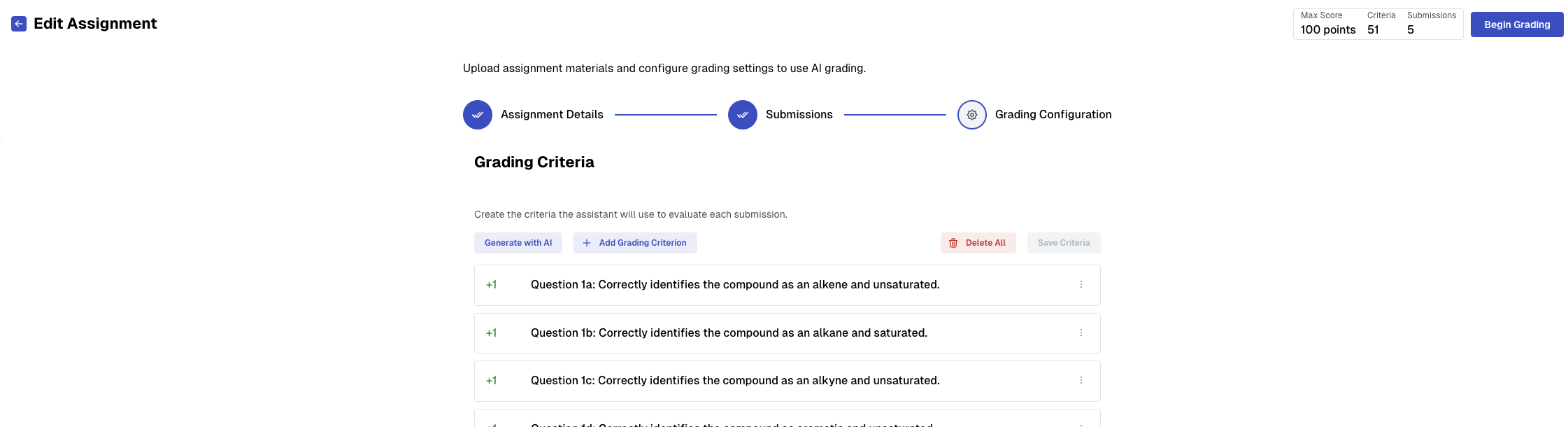
Once you're ready, click the "Begin Grading" button on the top right.