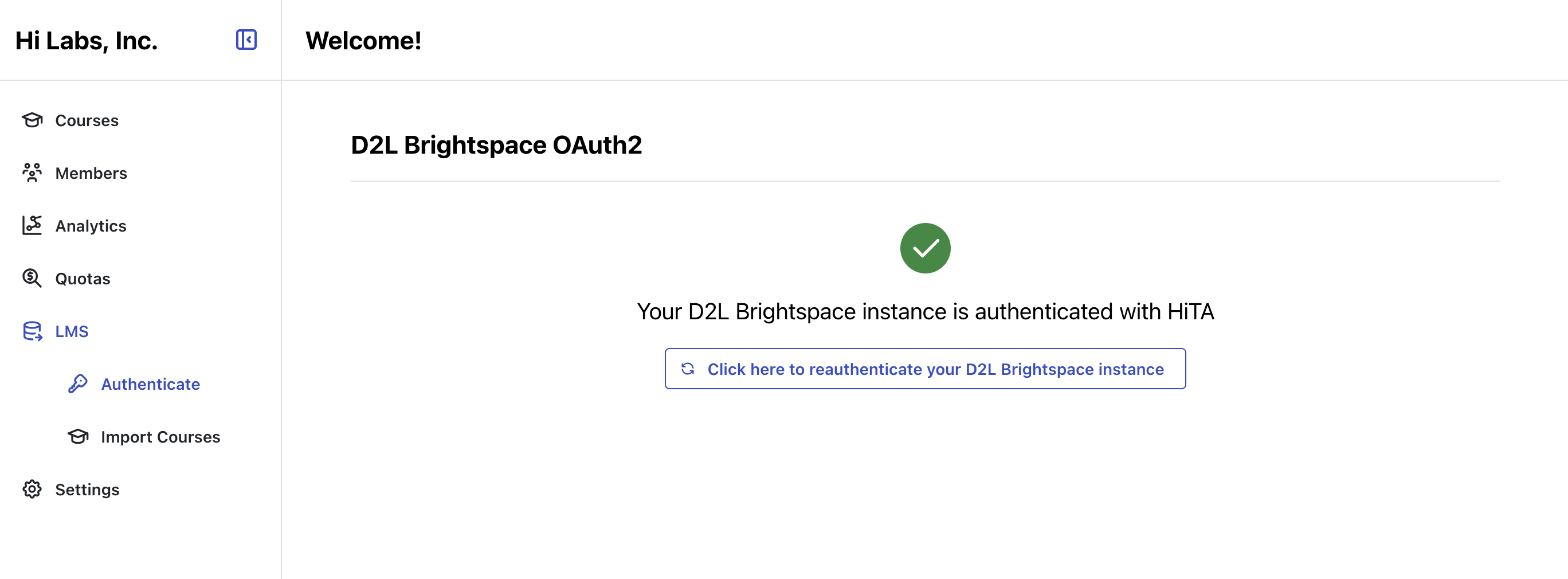D2L Brightspace API OAuth2 Integration
Authenticating your D2L Instance with HiTA
As an organization administrator, you can authenticate your institution's D2L instance with HiTA. We use OAuth2 to authenticate your D2L instance with HiTA. For more information on the D2L OAuth2 flow, see the D2L OAuth documentation.
Registering HiTA Application using OAuth 2.0 in D2L
-
From the
Admin Toolsmenu, clickManage Extensibility. -
Click
OAuth 2.0. -
Click
Register an app. -
In the
Application Namefield, enter:HiTA -
In the
Redirect URIfield, enter:https://app.hita.ai/api/lms/d2l/callback -
In the
Scopefield, enter:organizations:organization:read enrollment:orgunit:read content:toc:read content:topics:readonly content:file:read core:*:* -
In the
Access Token Lifetimefield, enter:3600 -
Select the
Prompt for user consentcheck box. -
Select the
Enable refresh tokenscheck box. -
Select the
I accept the Non-Commercial Developer Agreementcheck box stating you agree to the terms. -
Click
Register.
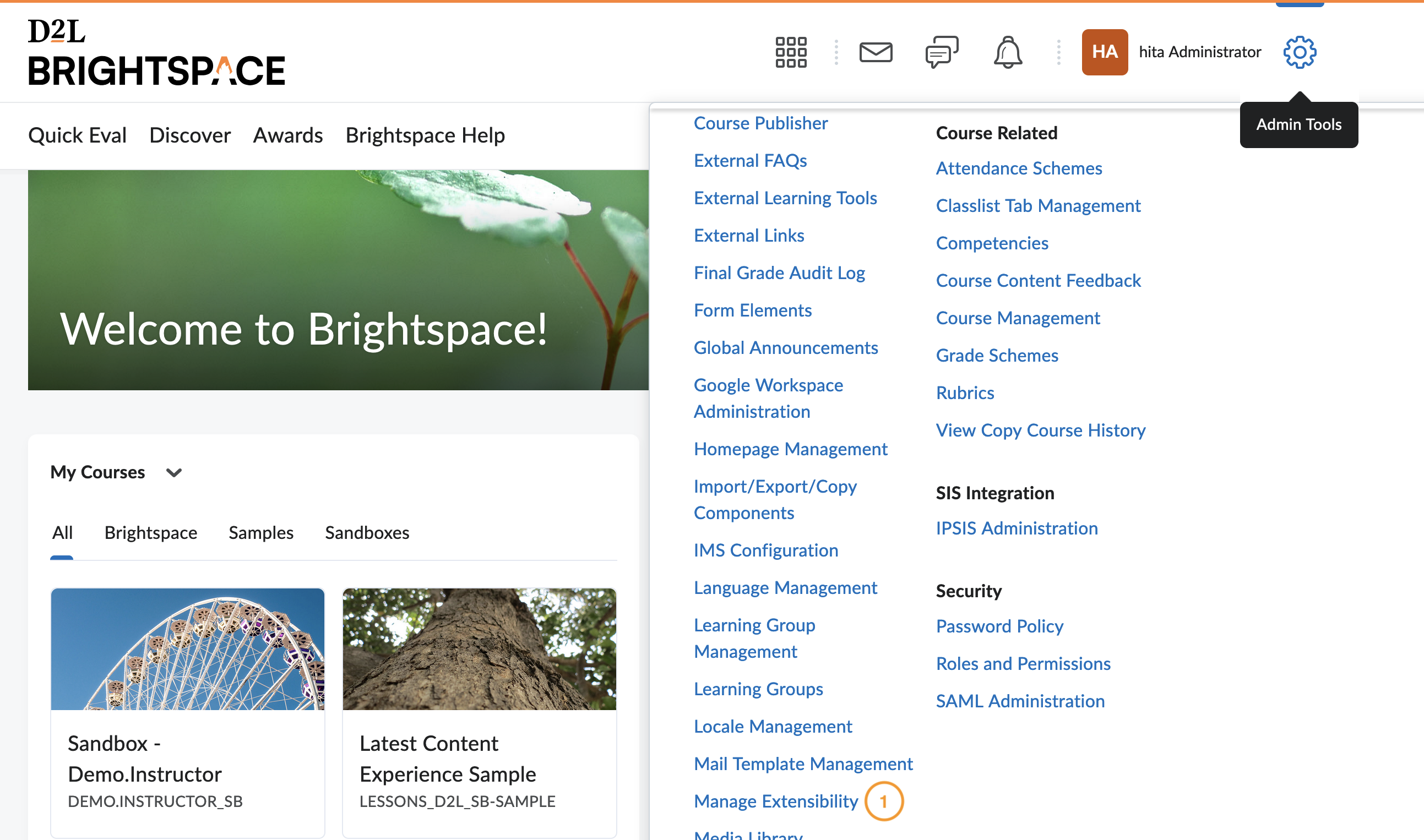
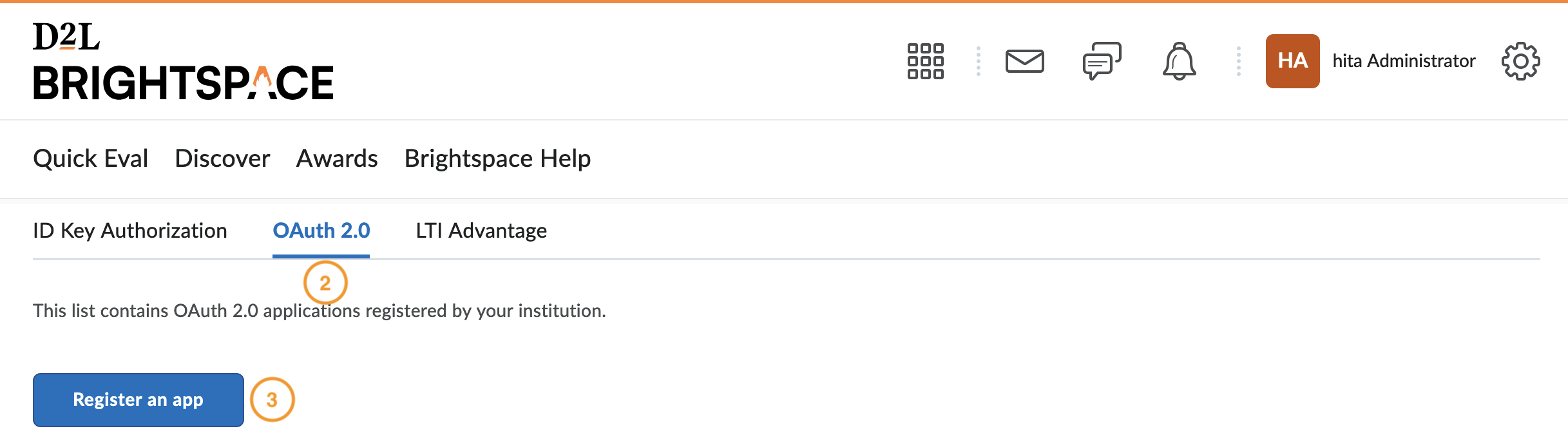
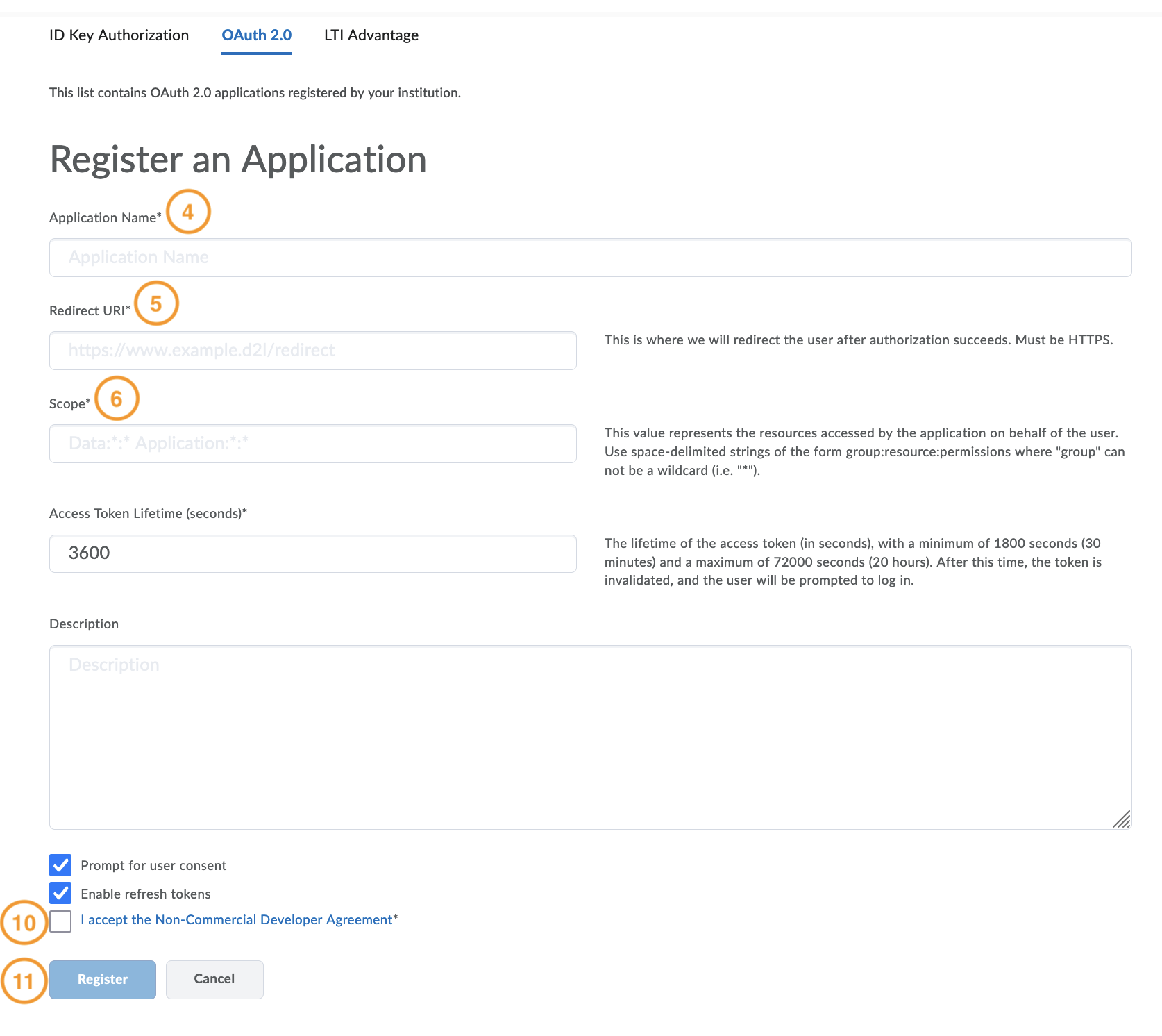
Retrieve OAuth Credentials in D2L
- From the
Admin Toolsmenu, clickManage Extensibility. - Click
OAuth 2.0. - Click the name of the application,
HiTa. - Make a note of the values in the
Client IDandClient secretfields.
HiTA Integration
- Click on the
User iconmenu. - Click
Organization Dashboard. - On the
Organizationpage menu, clickLMS. - Then, click
Authenticate. - On the
Authenticatepage, selectD2L Brightspace. - Fill out the form with D2L details.
- In the
LMS Base URLtextbox, enter your D2L instance URL (ex. https://acme-inc.brightspace.com) - In the
Client IDandClient Secrettextboxes, enter the values generated on D2L.
- In the
- Click
Authenticate.
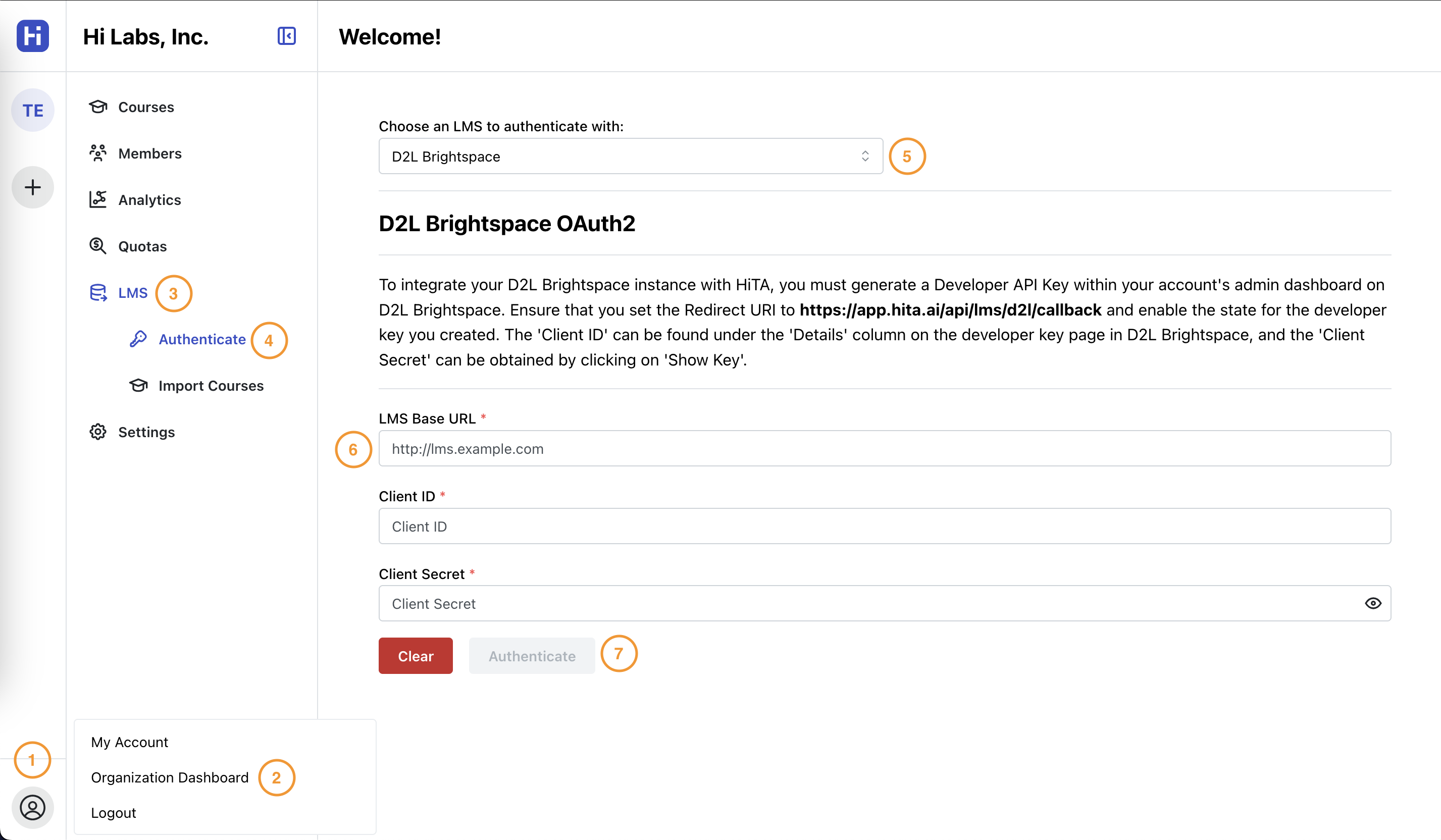
Once you have filled out the form in HiTA with the D2L OAuth details and clicked Authenticate, you will be redirected to your institution's D2L instance, where you can login to your D2L user account and approve the connection between HiTA and D2L.
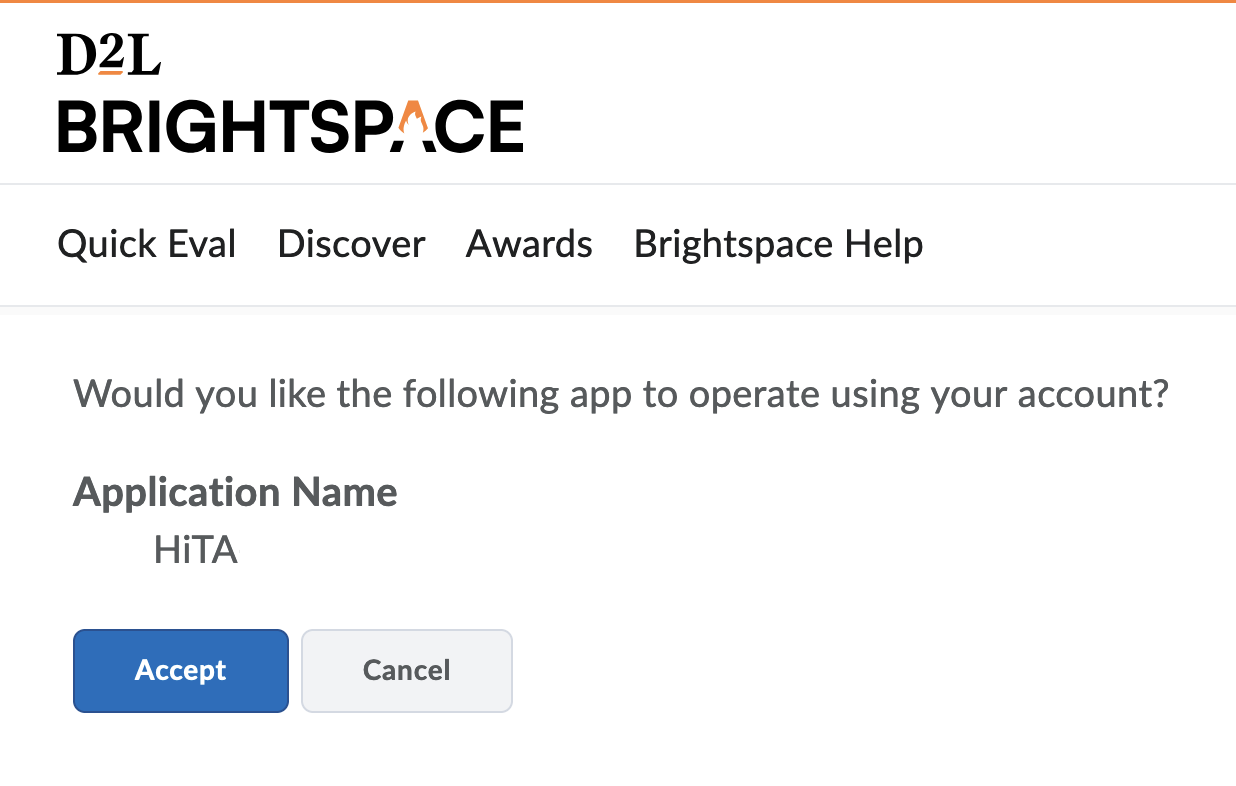
Once you have approved the connection, you will be redirected back to the Authenticate tab of the LMS section within the organization view. You will see a success message indicating that the connection has succeeded.