Canvas LTI Integration
This guide covers integrating the HiTA app into your Canvas instance. Installing the HiTA app allows HiTA to be accessed from within Canvas pages.
HiTA Canvas LTI integration requires Canvas API authentication to fetch course information and materials. The Canvas API Authentication page has instructions on how to set this up.
Setting Up the Developer Key
On HiTA
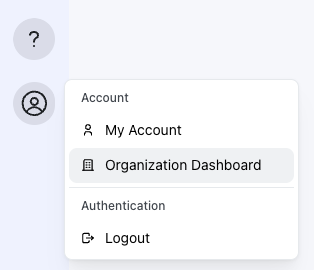
In your browser navigate to the HiTA app and open the developer dashboard by clicking your user icon in the lower left and selecting the Organization Dashboard option.
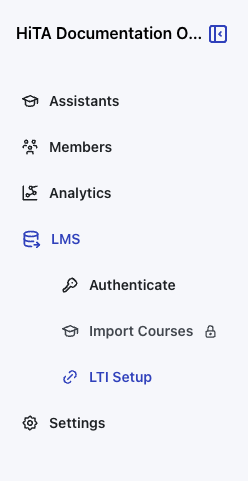
In the Organization Dashboard, click the LMS option from the navbar and choose the LTI Setup option.
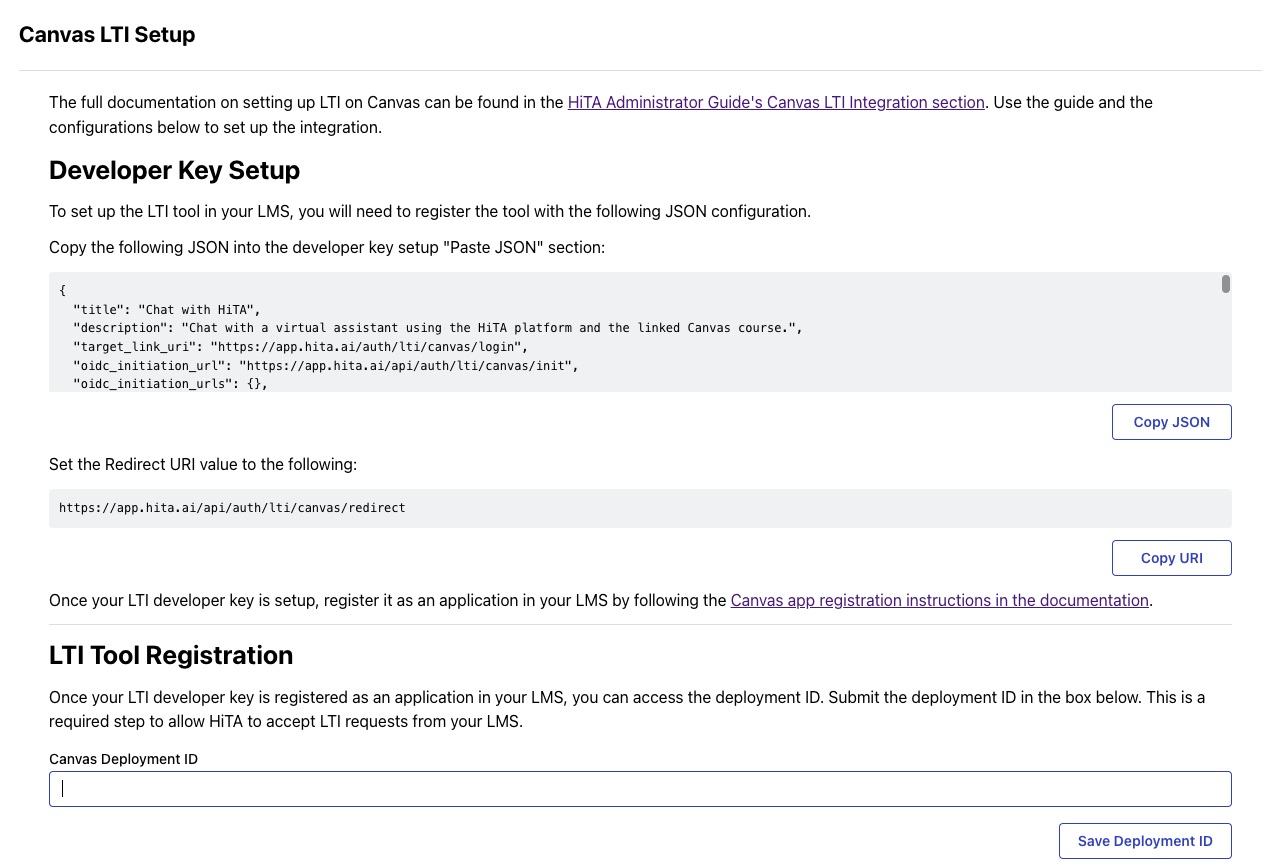
In Canvas LTI Setup, take note of the Copy JSON and Copy URI buttons. We will make use of them soon. Keep this tab open for now and proceed to Canvas.
On Canvas
In another browser tab (keep the HiTA tab open), navigate to your Canvas instance.
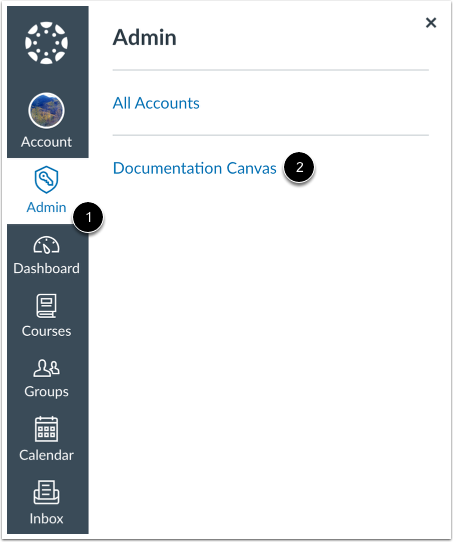
Once you've arrived at your Canvas page, in Global Navigation, click the Admin link [1], then click the name of the account [2].
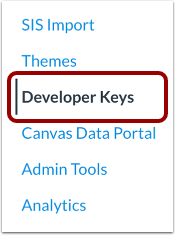
In Account Navigation, click the Developer Keys link.
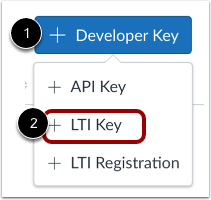
Click the Add Developer Key button [1]. Then click the Add LTI Key option [2].
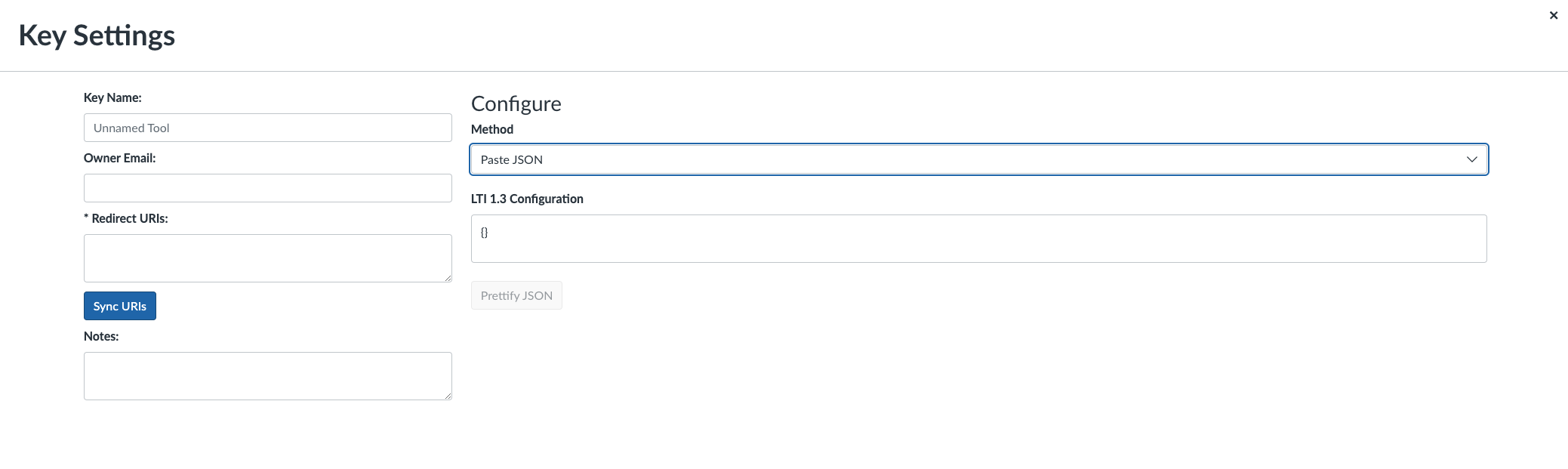
In Key Settings, click the Method dropdown and select the Paste JSON option. Go back to your HiTA tab and click the Copy JSON button we made note of earlier. Return to your canvas tab and paste the JSON we just copied into the LTI 1.3 Configuration text box. Return to the HiTA tab and click the Copy URI button. Return to Canvas and paste this into the Redirect URIs input. Note that this field will be automatically filled in when we paste the JSON, but we must update it to the new value shown in the HiTA app.

Give your key a descriptive name and click the Save button on Canvas. You will be returned to the Developer Keys page.
Do not forget to enable the key by clicking the State toggle in the Developer Keys page.

Make note of the key id in the Details column on the Developer Keys page. We will need it later.
Registering the Key as an App
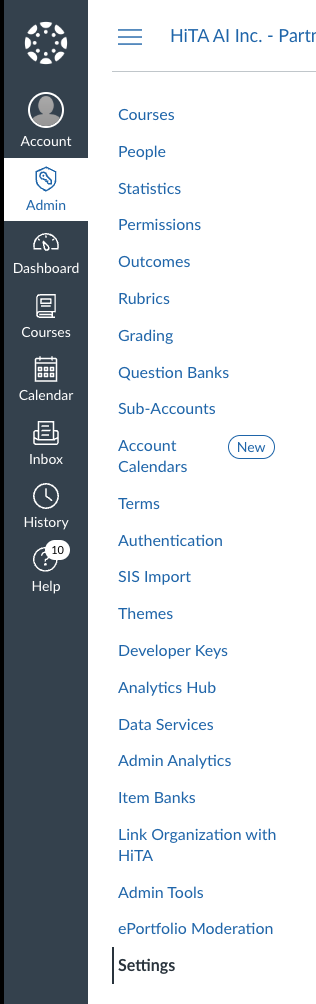
From the Admin tab in Canvas, select Settings.

Select Apps at the top of the page and click the View App Configurations button below that.
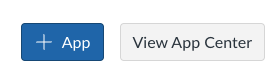
Create a new app with the + App button.
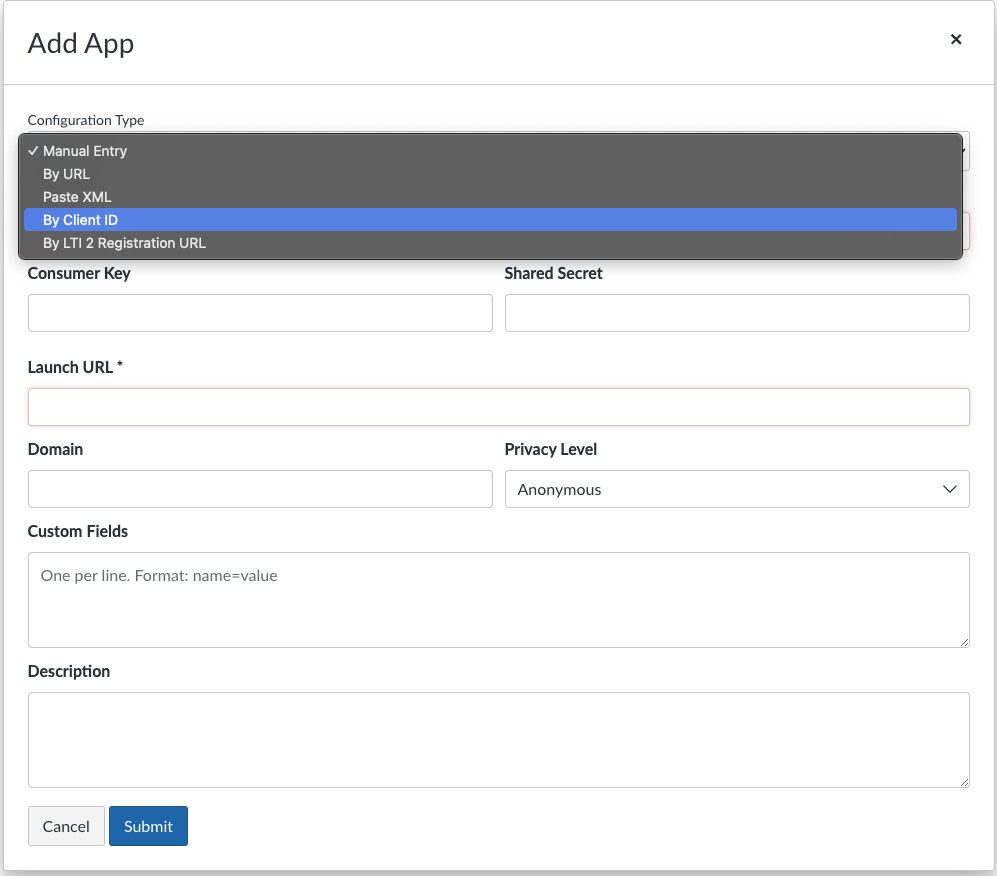
In the Add App modal, open the Configuration Type dropdown and select the By Client ID option.
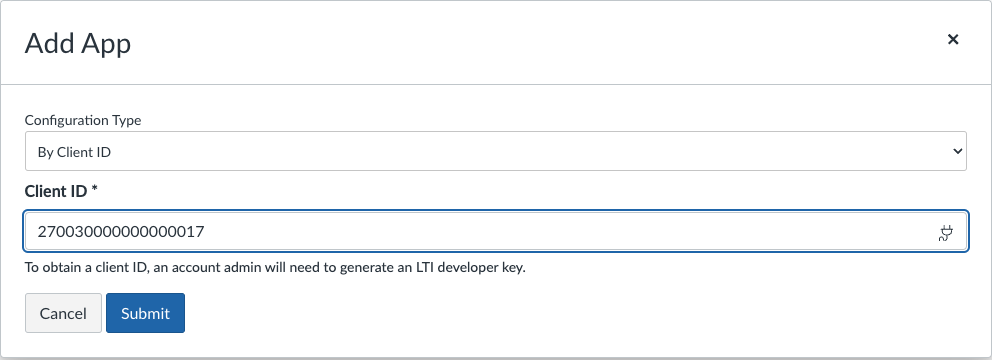
Copy the Client ID of the key we made in the last section into the Client ID field. Click Submit and Install.

You will be returned to the External Apps page. If you see a new HiTA related-row, then the app has been successfully installed!
Saving the Deployment ID to HiTA
On Canvas
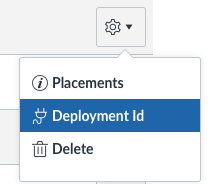
Still on the External Apps page, click the settings cog for our new app and select the Deployment ID option.
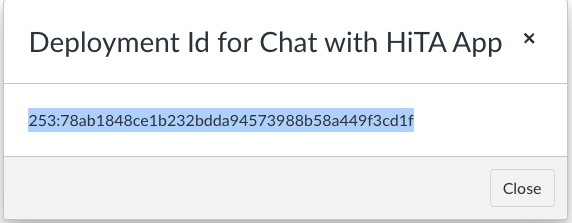
Copy the Deployment ID that is shown in the Deployment ID modal. We are done with Canvas now.
On HiTA
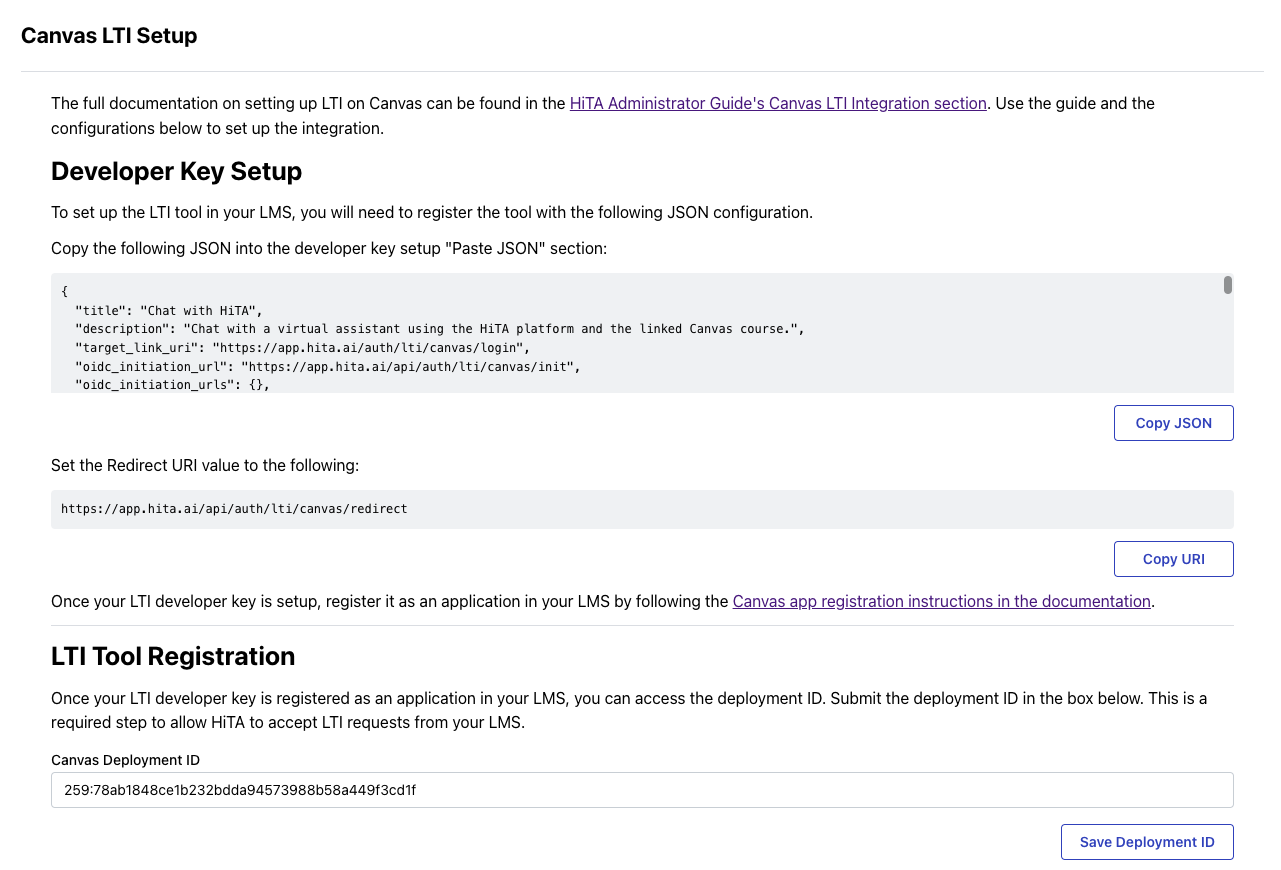
On the Canvas LTI Setup page in HiTA that we opened before, paste the Deployment ID into the Canvas Deployment ID input at the bottom of the page. Click the Save Deployment ID and after a brief moment, you should see a notification confirming that it was successfully saved.
You should now be ready to begin using HiTA from within your Canvas pages!
Resources
Some of the text and images on this page are from the Canvas documentation for adding LTI integration. See that page for more details.