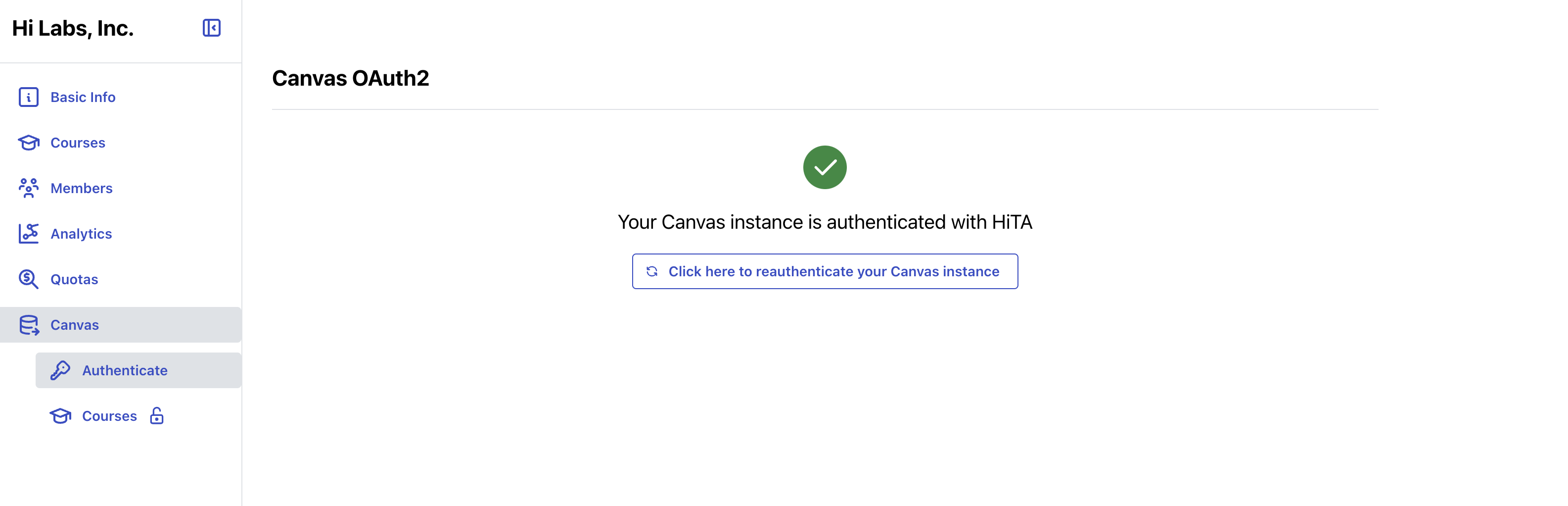Canvas API OAuth2 Integration
Authenticating your Canvas Instance with HiTA
As an organization administrator, you can authenticate your institution's Canvas instance with HiTA in the Canvas section within the organization view. Click the Authenticate tab, where you will see a form to enter your Canvas instance URL and the details of your Canvas Developer Key.
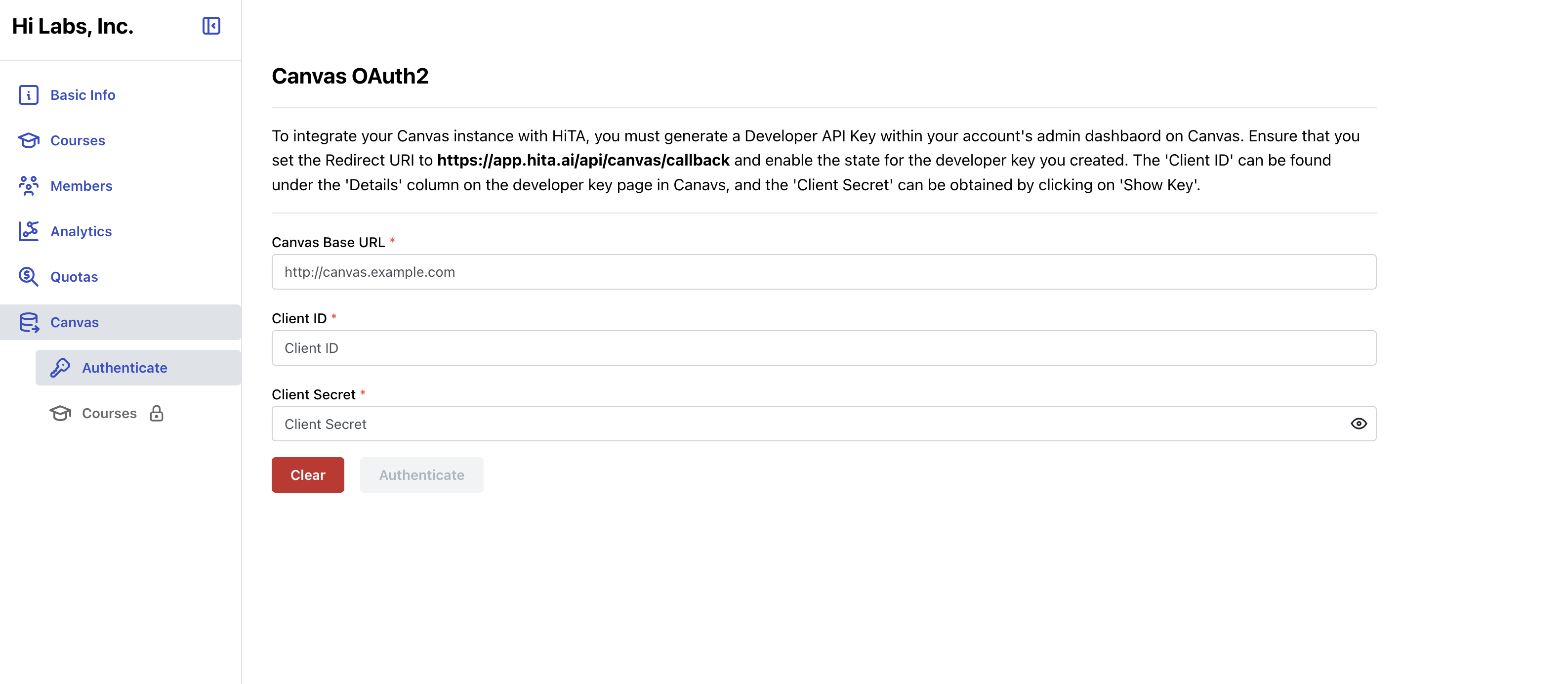
Follow the instructions at the top of the form to authenticate your institution's Canvas instance with HiTA. Your Canvas Developer Key can be created and managed within your Admin Settings in Canvas. We use OAuth2 to authenticate your Canvas instance with HiTA. For more information on the OAuth2 flow and Canvas Developer Keys, see the Canvas OAuth documentation.
Creating your Developer Key in Canvas
Make sure when creating the Developer Key to click on + Developer Key > + API Key. The images below show an example of how to configure and view your Developer Key in Canvas.
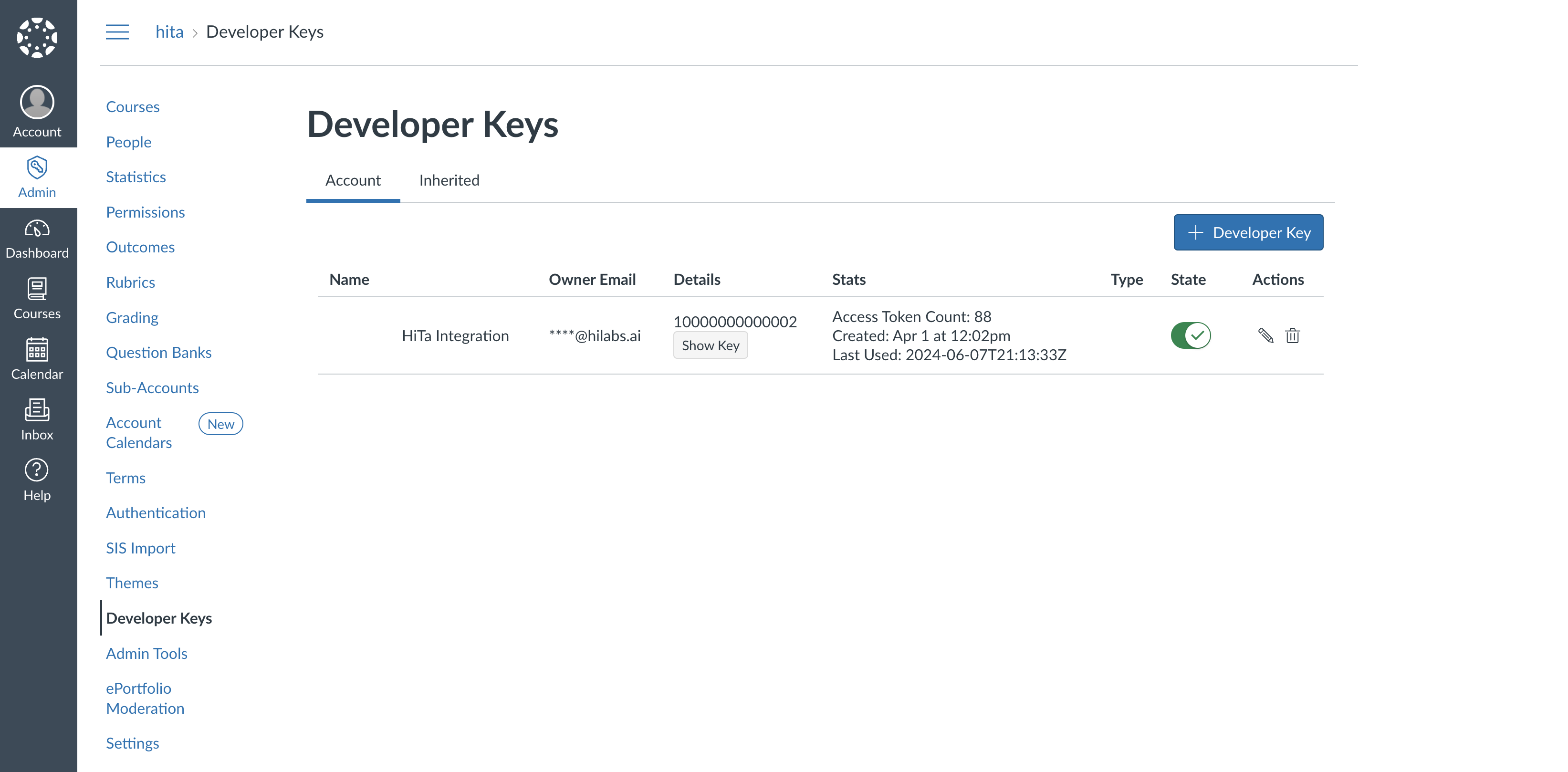
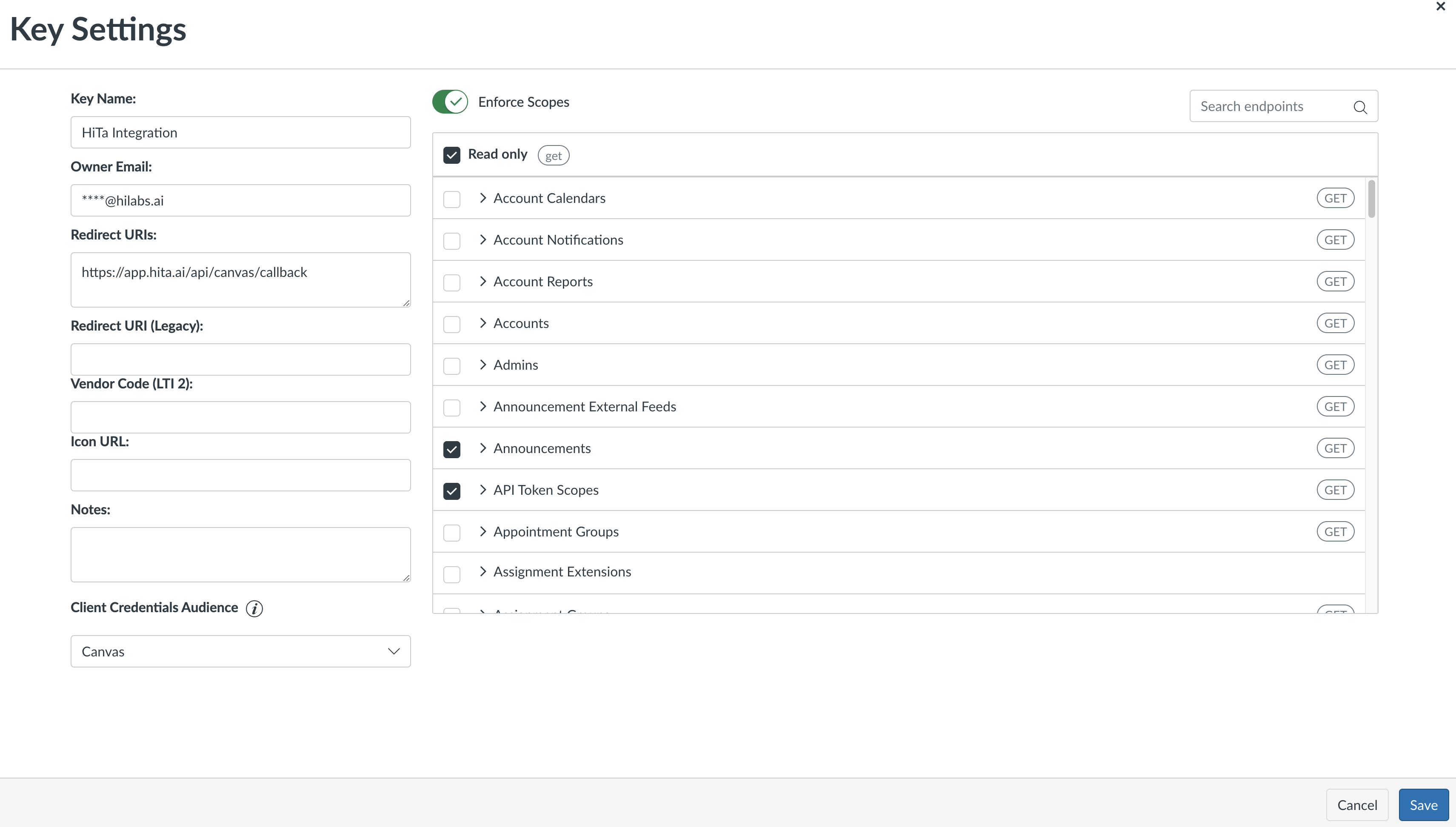
The following Read Only (get) endpoints need to enabled:
url:GET|/api/v1/accounts
url:GET|/api/v1/accounts/:account_id/terms
url:GET|/api/v1/accounts/:account_id/courses
url:GET|/api/v1/courses/:id
url:GET|/api/v1/courses/:course_id/students
url:GET|/api/v1/courses/:course_id/users
url:GET|/api/v1/courses/:course_id/modules
url:GET|/api/v1/courses/:course_id/modules/:module_id/items
url:GET|/api/v1/courses/:course_id/files
url:GET|/api/v1/courses/:course_id/assignments
url:GET|/api/v1/courses/:course_id/pages
url:GET|/api/v1/courses/:course_id/pages/:url_or_id
url:GET|/api/v1/courses/:course_id/tabs
Note: Make sure to enable the state of the developer key as seen in the image above.
HiTA Authentication
Once you have filled out the form in HiTA with the Canvas Developer Key details and clicked Authenticate, you will be redirected to your institution's Canvas instance, where you can login to your Canvas user account and approve the connection between HiTA and Canvas.
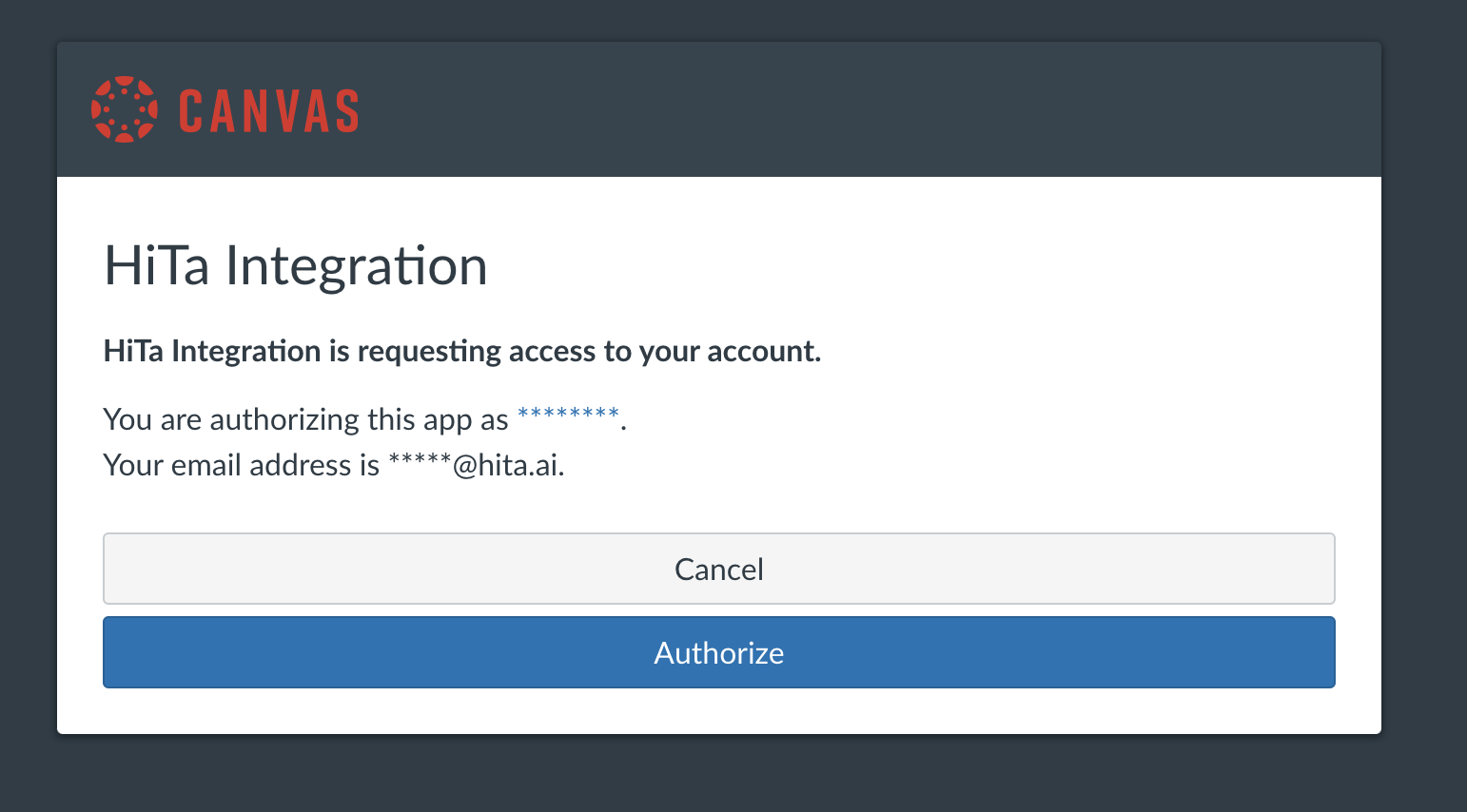
Once you have approved the connection, you will be redirected back to the Authenticate tab of the Canvas section within the organization view. You will see a success message indicating that the connection has succeeded.